How do I create my email account?
1) Login to Email Manager
After successful login, you can see the Main Menu
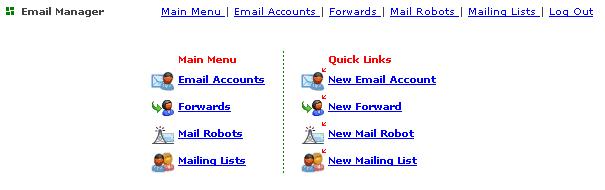
2) Create New Email Account
-
On the right hand side, you can create New Email Account and manage the email accounts for the user
-
On the left hand side, you can view the setting changed or status of the email accounts.
-
Click New Email Account
-
In the Add Email Account, type in the following information:-
ex: Email Account: support
Quota: 25 (=25MB, or leave it blank for unlimited quota)
Password: support_password
Password (again): support_password (same as Password)
Real Name: Support Staff
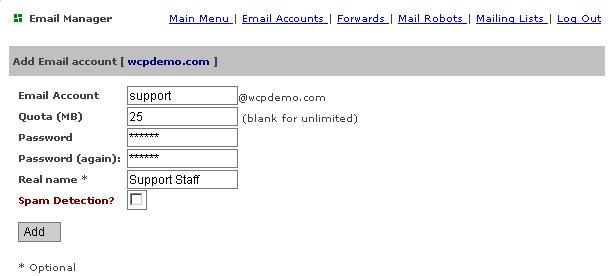
-
Click ADD button to confirm adding a new email account
-
After adding the account successfully, newly added email account will be shown.
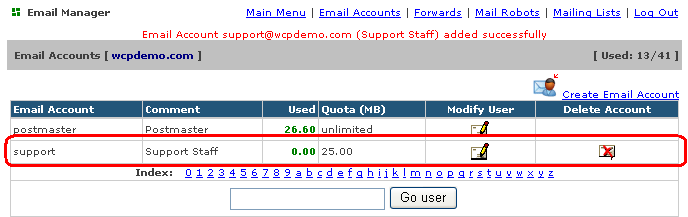
You may continue to create another new email account by pressing Create Email Account button or EMAIL MENU to use other functions of Email Manager.


