How to add, edit and delete "Contact Us"?
The order of Contact Us page is as follows:
1. Company’s Contact Information
2. Email Enquiry Form or HTML
3. Add Content (Text Editor)
1. Company’s Contact Information
1.a) How to Add
Management Location: Company Management – Company Profile
Fill out all applicable fileds, e.g. company name, contact person, address, telephone, etc.
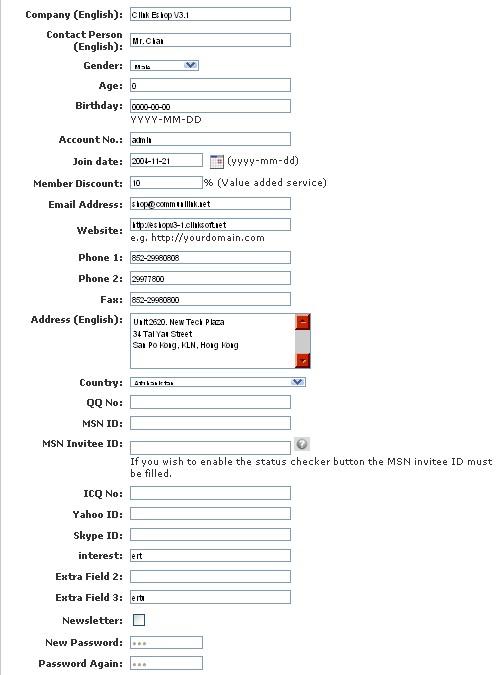
Management Location: Company Management – Contact Us Setting
Then, select, enable and rank the items that will be shown on Contact Us page.
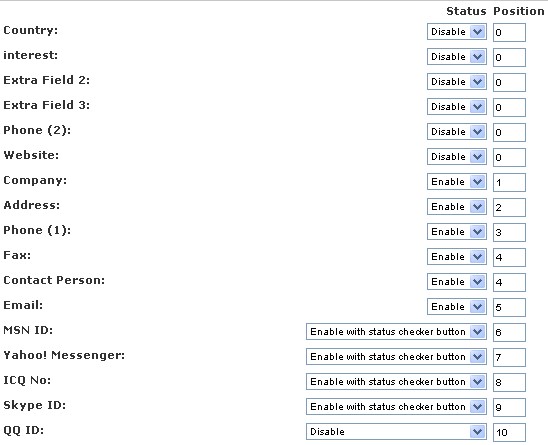
1.b) How to Edit
Management Location: Company Management – Company Profile
Edit the fileds, e.g. company name, contact person, address, telephone, etc.
Management Location: Company Management – Contact Us Setting
Edit the status and rank of the items.
1.c) How to Delete
Management Location: Company Management – Contact Us Setting
Disable the items, if not applicable.
2. Email Enquiry Form or HTML
Either enable the email enquiry form or upload HTML file.
2.a) Email Enquiry Form
Management Location: Company Management – Enquiry Form Setting
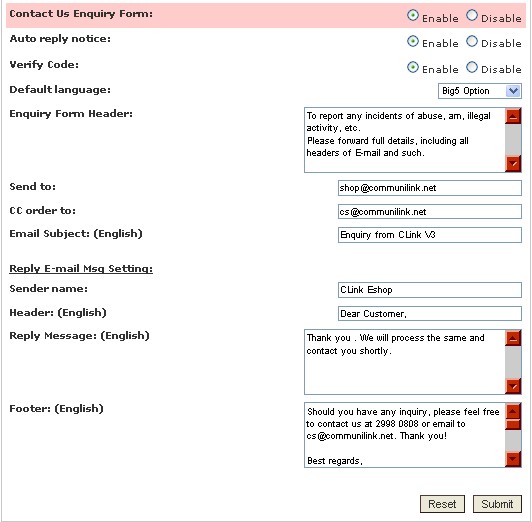
i. How to Add
Customize your email content here.
ii. How to Edit
Edit your email content here.
iii. How to Delete
Disable "Contact Us Enquiry Form".
2.b) HTML
Management Location: Content Management – HTML File Listing
This function only supports HTML files. The newly-uploaded HTML file will replace the existing HTML file.
i. How to Add
Upload your HTML file here.

ii. How to Edit
Download your current HTML file here, and upload it after editing.

iii. How to delete
Upload a blank HTML file or log in to FTP (e.g.ftp://ftp.mydomain.com) and delete the file in there.
3. Add Content (Text Editor)
Management Location: Content Management – Add Content
3.a) How to Add
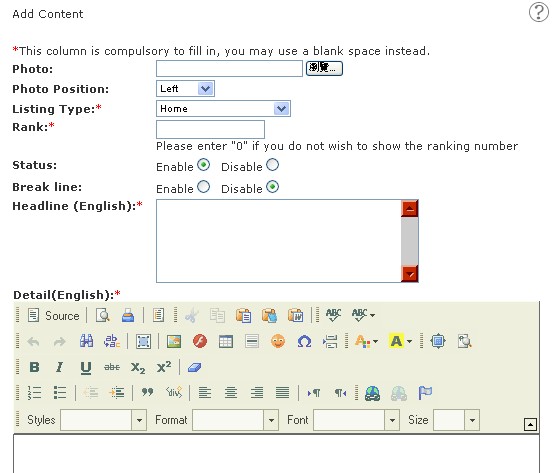
Highlights
* : Compulsory but may use a blank space instead
Photo : Upload one image directly from localhost
Rank : Can add unlimited pieces of "Add Content"; rank them.
Detail :
i) (Source) : Applicable for source code. Click
(Source) : Applicable for source code. Click  , then paste the source code.
, then paste the source code.
ii) (Image) : For images that are outside localhost, need to insert image URL.
(Image) : For images that are outside localhost, need to insert image URL.
iii) (Link) : Link a word or group of words or an image to a specific website or mailbox. Hightlight a word or group of words or an image, then
(Link) : Link a word or group of words or an image to a specific website or mailbox. Hightlight a word or group of words or an image, then  click .
click .
3.b) How to Edit
Click on the Contact Us tab in the menu bar, and click "e".

3.c) How to Delete
Click on the Contact Us tab in the menu bar, and click "d".

1. Company’s Contact Information
2. Email Enquiry Form or HTML
3. Add Content (Text Editor)
1. Company’s Contact Information
1.a) How to Add
Management Location: Company Management – Company Profile
Fill out all applicable fileds, e.g. company name, contact person, address, telephone, etc.
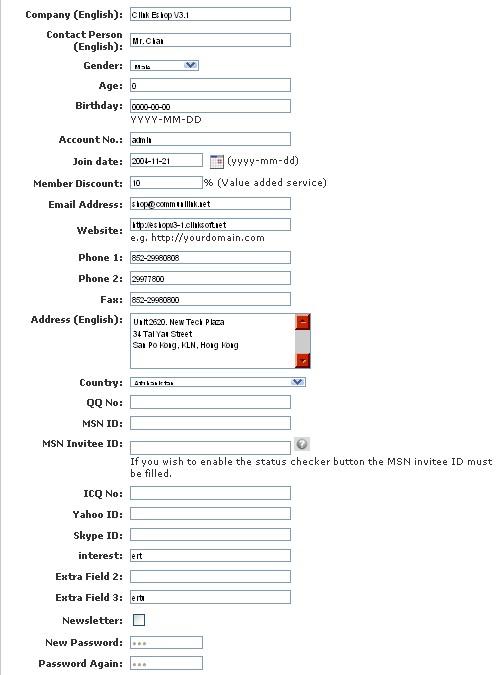
Management Location: Company Management – Contact Us Setting
Then, select, enable and rank the items that will be shown on Contact Us page.
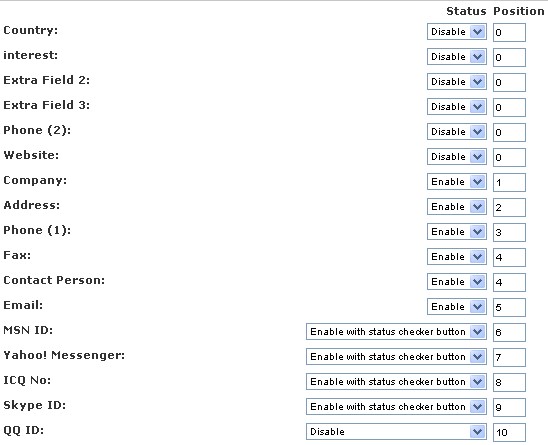
1.b) How to Edit
Management Location: Company Management – Company Profile
Edit the fileds, e.g. company name, contact person, address, telephone, etc.
Management Location: Company Management – Contact Us Setting
Edit the status and rank of the items.
1.c) How to Delete
Management Location: Company Management – Contact Us Setting
Disable the items, if not applicable.
2. Email Enquiry Form or HTML
Either enable the email enquiry form or upload HTML file.
2.a) Email Enquiry Form
Management Location: Company Management – Enquiry Form Setting
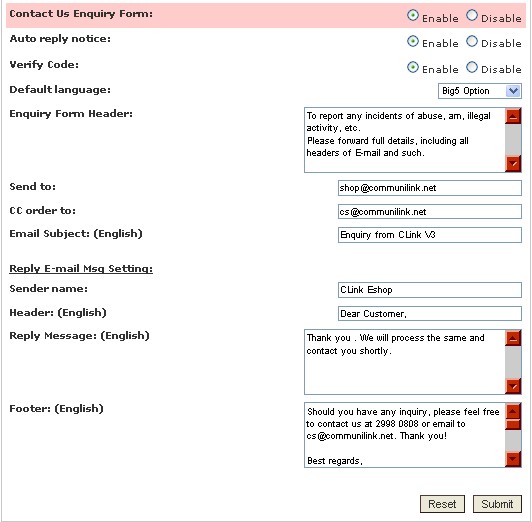
i. How to Add
Customize your email content here.
ii. How to Edit
Edit your email content here.
iii. How to Delete
Disable "Contact Us Enquiry Form".
2.b) HTML
Management Location: Content Management – HTML File Listing
This function only supports HTML files. The newly-uploaded HTML file will replace the existing HTML file.
i. How to Add
Upload your HTML file here.

ii. How to Edit
Download your current HTML file here, and upload it after editing.

iii. How to delete
Upload a blank HTML file or log in to FTP (e.g.ftp://ftp.mydomain.com) and delete the file in there.
3. Add Content (Text Editor)
Management Location: Content Management – Add Content
3.a) How to Add
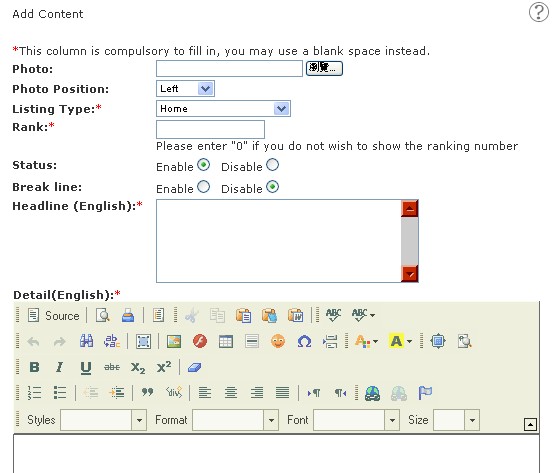
Highlights
* : Compulsory but may use a blank space instead
Photo : Upload one image directly from localhost
Rank : Can add unlimited pieces of "Add Content"; rank them.
Detail :
i)
 (Source) : Applicable for source code. Click
(Source) : Applicable for source code. Click  , then paste the source code.
, then paste the source code.ii)
 (Image) : For images that are outside localhost, need to insert image URL.
(Image) : For images that are outside localhost, need to insert image URL.iii)
 (Link) : Link a word or group of words or an image to a specific website or mailbox. Hightlight a word or group of words or an image, then
(Link) : Link a word or group of words or an image to a specific website or mailbox. Hightlight a word or group of words or an image, then  click .
click .3.b) How to Edit
Click on the Contact Us tab in the menu bar, and click "e".

3.c) How to Delete
Click on the Contact Us tab in the menu bar, and click "d".



