How to add, edit and delete "Payment Method"?
There are two methods : text editor or HTML.
If the text editor and HTML are used at the same time, the content of the HTML file will be displayed above the other.
A) Text Editor
Management Location: Content Management – Content Page Listing
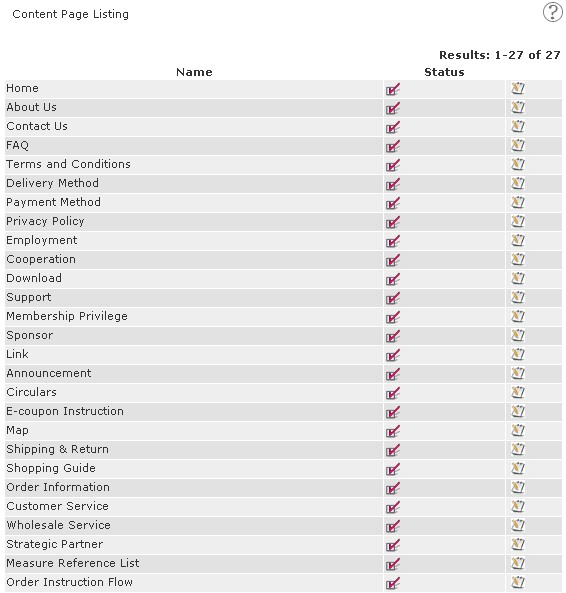
A1. How to Add
a) In the Content Page Listing, next to "Payment Method", click
b) Then click on the top-left corner
on the top-left corner
c)
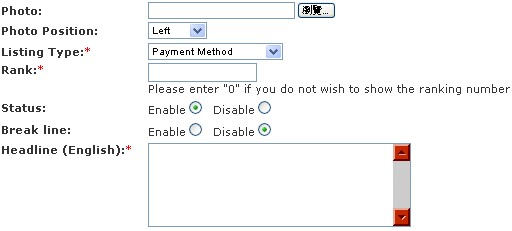
Highlights:
* : Compulsory but may use a blank space instead
Photo: Upload one image directly from localhost
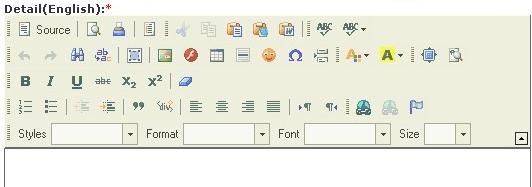
Highlights:
If the text editor and HTML are used at the same time, the content of the HTML file will be displayed above the other.
A) Text Editor
Management Location: Content Management – Content Page Listing
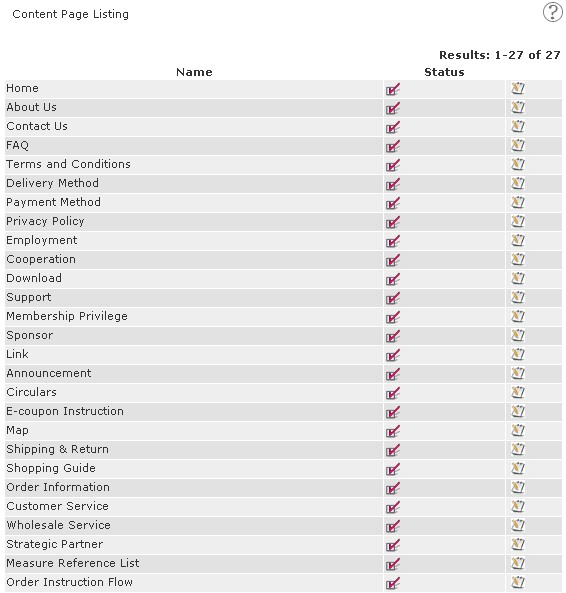
A1. How to Add
a) In the Content Page Listing, next to "Payment Method", click

b) Then click
 on the top-left corner
on the top-left cornerc)
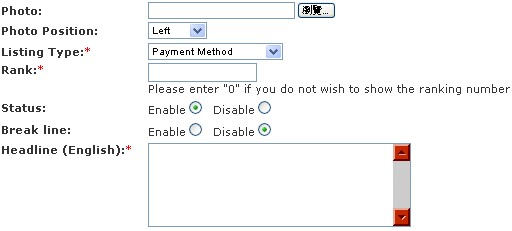
Highlights:
* : Compulsory but may use a blank space instead
Photo: Upload one image directly from localhost
Highlights:
i)
 (Source) : Applicable for source code. Click
(Source) : Applicable for source code. Click  , then paste the source code.
, then paste the source code.ii)
 (Image) : For images that are outside localhost, need to insert image URL.
(Image) : For images that are outside localhost, need to insert image URL.iii)
 (Link) : Link a word or group of words or an image to a specific website or mailbox. Hightlight a word or group of words or an image, then click
(Link) : Link a word or group of words or an image to a specific website or mailbox. Hightlight a word or group of words or an image, then click 
A2. How to Edit
i) In the Content Page Listing, next to "Payment Method", click

ii) Either click
 to edit the content or click
to edit the content or click  on the top-left corner, and then click
on the top-left corner, and then click  next to the headline。
next to the headline。A3. How to Delete
i) In the Content Page Listing, next to "Payment Method", click

ii) Either click
 to delete the content or click
to delete the content or click  on the top-left corner, and then click
on the top-left corner, and then click  next to the headline。
next to the headline。B) HTML
Management Location: Content Management–HTML File Listing
This function only supports HTML files. The newly-uploaded HTML file will replace the existing HTML file.
B1. How to Add
Upload your HTML file here.

B2. How to Edit
Download your current HTML file here, and upload it after editing.

B3. How to delete
Upload a blank HTML file or log in to FTP (e.g. ftp://ftp.mydomain.com) and delete the file in there.


