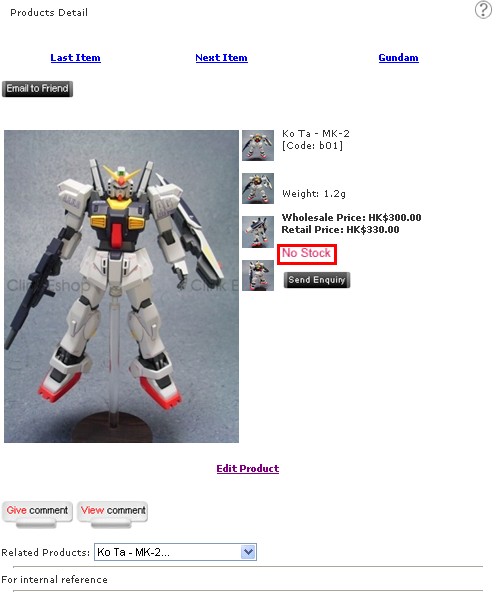How to update stock?
A. Manually (Applicable to Online Shop v3.0E and above)
B. Manually (Applicable to Online Shop v3.1 and above)
C. Automatically (Applicable to Online Shop v3.1 and above)
D. Out of stock setting
A. Manually (Applicable to Online Shop v3.0E and above)
Management Location: Product Management – Products Listing
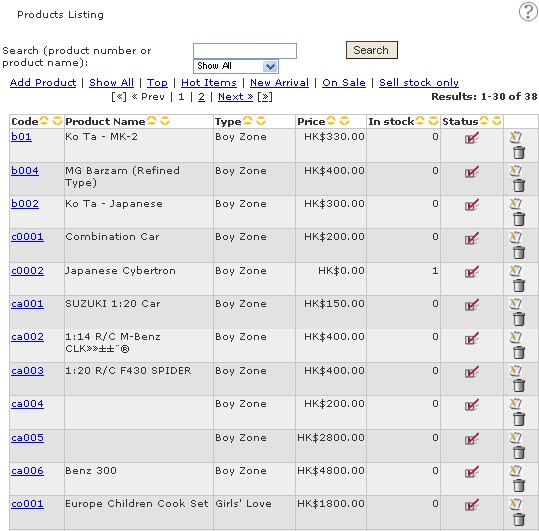
- Search product, then click
- Next to "In stock", insert the correct amount
B. Manually (Applicable to Online Shop v3.1 and above)
C. Automatically (Applicable to Online Shop v3.1 and above)
D. Out of stock setting
A. Manually (Applicable to Online Shop v3.0E and above)
Management Location: Product Management – Products Listing
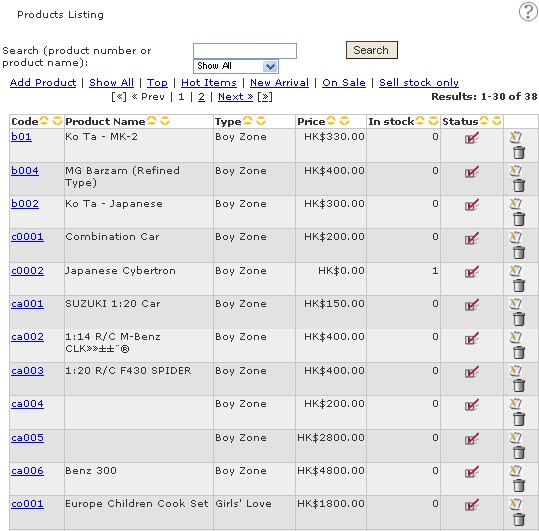
- Search product, then click

- Next to "In stock", insert the correct amount
B. Manually (Applicable to Online Shop v3.1 and above)
Management Location: Product Management– Price & Qty List
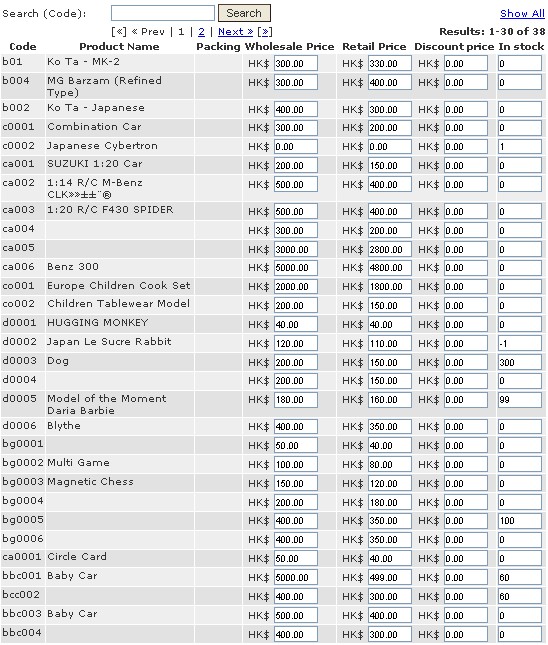
Display the price and quantity list in a table, ease of editing and management
C. Automatically (Applicable to Online Shop v3.1 and above)
Management Location: Shopping Management – Cart Setting

- Enable "Auto Update Stock"
Remark: Assume "Auto Update Stock" function is ON and the current stock of product A is 0. If someone buys product A, system will accept the order and will show a negative number in "stock" field. To avoid negative numbers, please refer to part D.
D. Out of stock setting
Management Location: Product Management – Products Listing
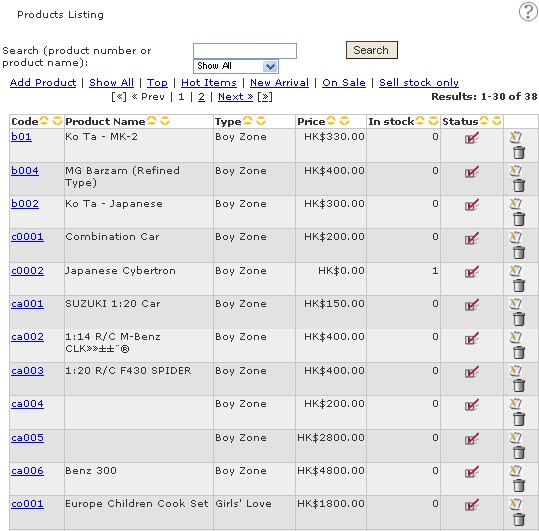
- Search product, then click

- "In stock" must be 0, and in "Option", tick "Sell stock only"


- When click
 , system will prompt the follow warning:
, system will prompt the follow warning: 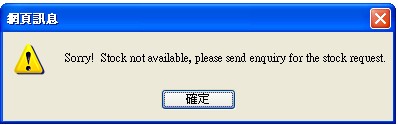
- And, "No Stock" will be shown on the product detail page.