How to set up an email account in Mac Mail?
1. Open Mac Mail from your dock
2. Select Preferences in the Mail menu.
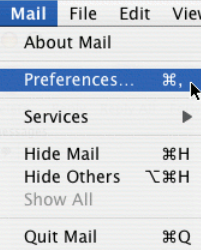
3. Click on the Accounts tab, then Click " + " sign to create a new account.
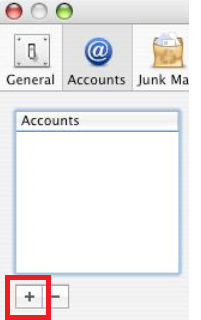
4. Insert your email account details.
a. Enter your Full Name (as you want email recipients to see it)
b. Enter your Email Address (e.g. [email protected])
c. Enter your Password (This is the email password set in Email Manager)
d. Click Continue
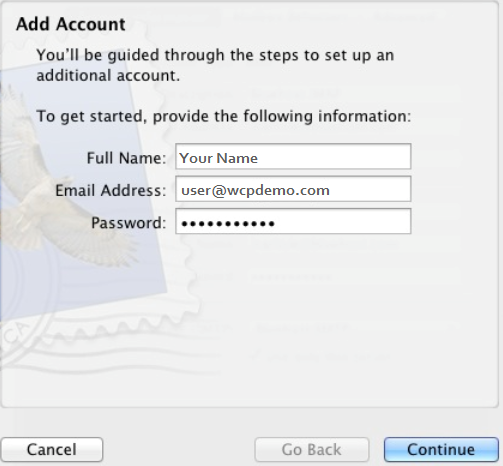
5. In Incoming Mail Server
a. Select POP3 or IMAP in Account Type
b. Enter mail.wcpdemo.com as your Incoming Mail Server (replace wcpdemo.com with your domain name)
c. Enter your FULL email Address as the User Name (e.g. [email protected])
d. Enter your Password (This is the email password set in Email Manager)
e. Click Continue
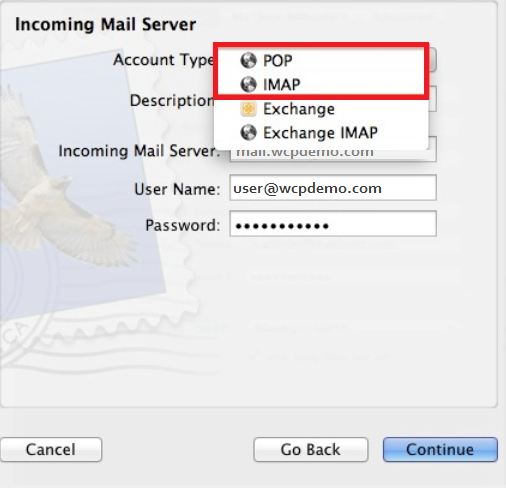
6. In Outgoing Mail Server
a. Enter SMTP Server as Description
b. **Enter smtp.wcpdemo.com as the Outgoing Mail Server (replace wcpdemo.com with your domain name) OR your ISP’s SMTP as your Outgoing Mail Server
c. Tick Use Authenication
d. Enter your FULL email Address as the User Name (e.g. [email protected])
e. Enter your Password (This is the email password set in Email Manager)
f. Click Continue
**Please contact your ISP for the outgoing mail server setting if you are using theirs SMTP.
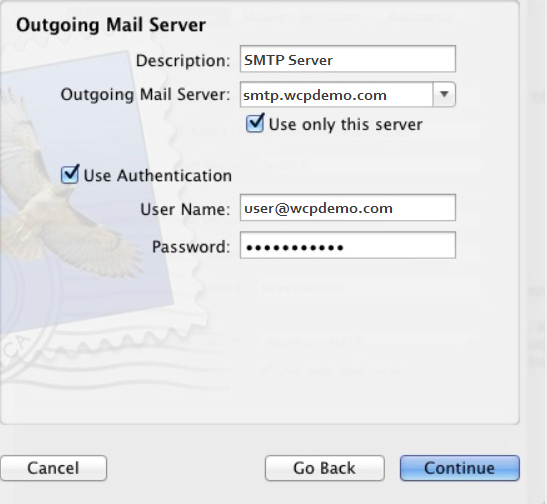
7. Account Summary shows up.
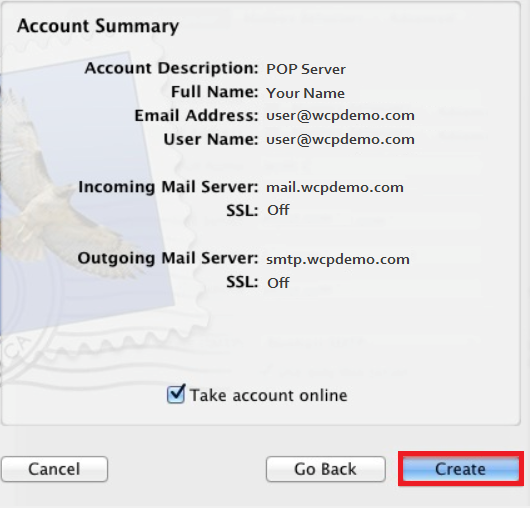
8. Click Create to complete the setup


