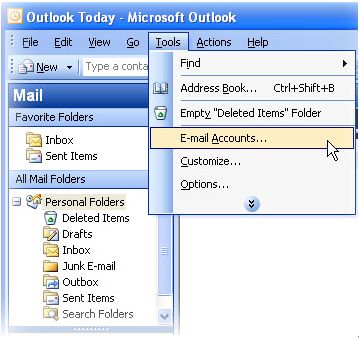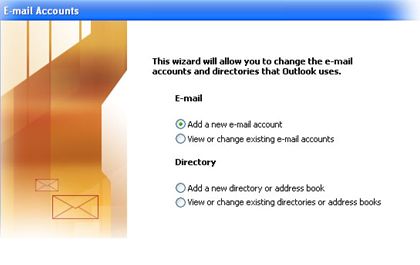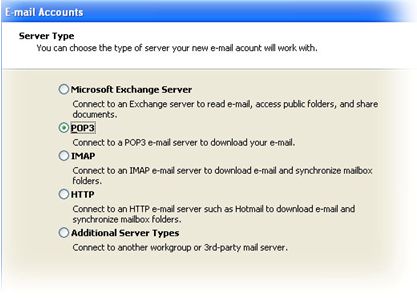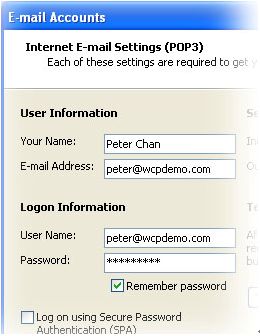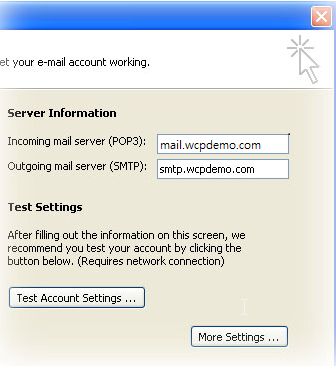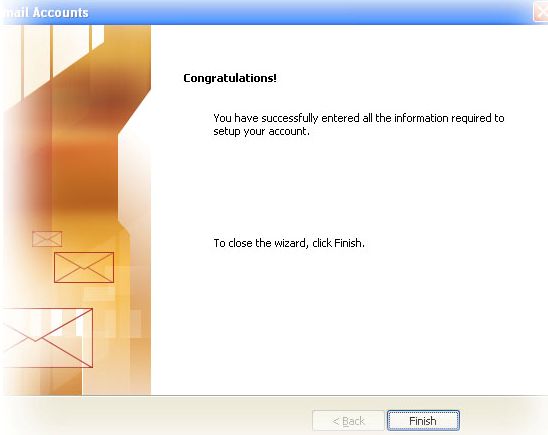- How to set up email account on iPhone?
- How to login webmail?
- How to login to Email Manager?
- What is IMAP?
- If my Email Service Plan do not include SMTP server, how do I send the Email?
- What is SMTP server (port 25)?
- How can I change FTP password? (For Window Platform)
- How do I create my email account?
- Error Code: 0x800CCC0E, 0x800CCC0F, 0x8004210B or 0x80042108
- Why my Outlook Express keeps trying to send a message but the Outbox appears to be empty?
- What is a DNS Record?
- How to Set Up an Email Account in Outlook 2003?
- How to upload my website to server?
- How to get the login information of Email Manager ?
- Error Code: 0x800CCC6A
- What is Web Control Panel (WCP)?
- What is a Mailing List?
- What is a Top Level Domain (TLD)?
|
1. Click Start, go to All Programs, Select Microsoft Office, and click Microsoft Office Outlook 2003.
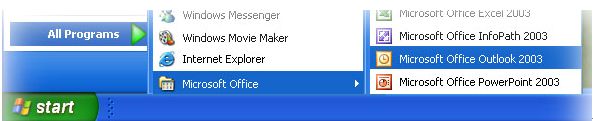
|