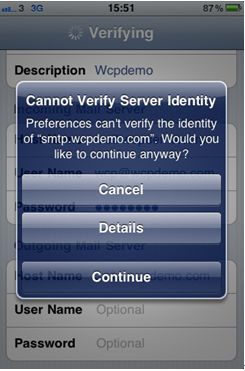- How to set up email account on iPhone?
- How to login webmail?
- How to login to Email Manager?
- What is IMAP?
- If my Email Service Plan do not include SMTP server, how do I send the Email?
- What is SMTP server (port 25)?
- How can I change FTP password? (For Window Platform)
- How do I create my email account?
- Error Code: 0x800CCC0E, 0x800CCC0F, 0x8004210B or 0x80042108
- Why my Outlook Express keeps trying to send a message but the Outbox appears to be empty?
- What is a DNS Record?
- How to Set Up an Email Account in Outlook 2003?
- How to upload my website to server?
- How to get the login information of Email Manager ?
- Error Code: 0x800CCC6A
- What is Web Control Panel (WCP)?
- What is a Top Level Domain (TLD)?
- What is a Mailing List?
|
1. Choose Setting in iPhone, and choose “Mail, Contract, Calendars”.
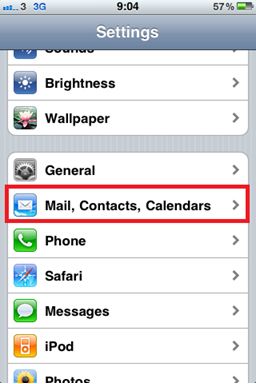 2. Under “Add Account”, please choose Other.
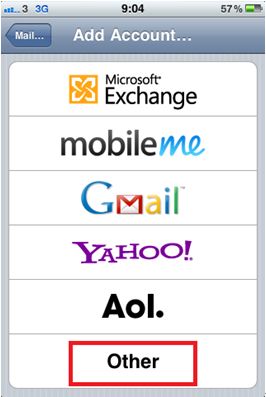 3. Then press “Add Mail Account”
4. In New Account, please fill in the information about the email account Name: your name Address: your email address Password: your email account password Description: description about this email account 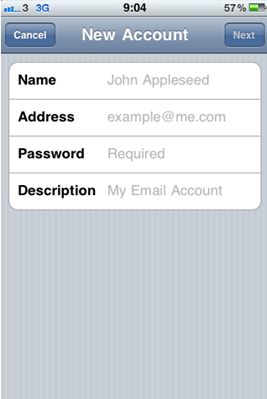
Incoming Mail Server
Host Name: mail.yourdomain.com
User Name: your email address, like [email protected]
Password: your email's password
Host Name: smtp.yourdomain.com (If your service does not have SMTP or your telecom service provider has blocked the SMTP of other companies, please fill in the SMTP of your telecom service provider) User Name:
Password:
Then, please press “Save”.
6. If it shows the error as below when you are waiting for “verifying IMAP account information”, please press continuous. (waiting time depends on the connection speed. If waiting time is too long, you can reload the setting again.)
|
Previous Post:How to activate the Global SMTP port Outlook Express?
Next Post:What is Webmail?