FAQ
- How to set up email account on iPhone?
- How to login webmail?
- How to login to Email Manager?
- What is IMAP?
- If my Email Service Plan do not include SMTP server, how do I send the Email?
- What is SMTP server (port 25)?
- How can I change FTP password? (For Window Platform)
- How do I create my email account?
- Error Code: 0x800CCC0E, 0x800CCC0F, 0x8004210B or 0x80042108
- Why my Outlook Express keeps trying to send a message but the Outbox appears to be empty?
- What is a DNS Record?
- How to Set Up an Email Account in Outlook 2003?
- How to upload my website to server?
- How to get the login information of Email Manager ?
- Error Code: 0x800CCC6A
- What is Web Control Panel (WCP)?
- What is a Top Level Domain (TLD)?
- What is a Mailing List?
How to set the Special Options?
|
Step 1 : Set the name of “Special Options” type Management Location: Product Management -Special Options Listing There are 3 types of “special option” for us to set the name. Administrator can set special option enable status according to individual requirement. Enable status information are as follows: Optional: Online shop customers can choose not using special options when they order products. Compulsory: Online Shop customers must choose an item of special options before ordering an product.
Apply in individual product: Administrator can set whether it is a must or not to select this item for ordering a product when they add or edit according to the individual product. After starting this function, a “Compulsory” field will appear in adding or editing product interface. 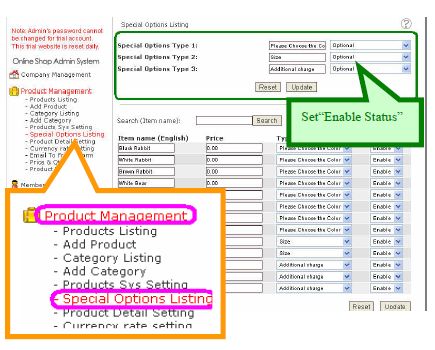 Step 2 : Set “Special Options”
Management Location: Product Management - Special Options Listing -Press the top right corner “Add”. -Fill in Item name, Price and Type. Then press  . .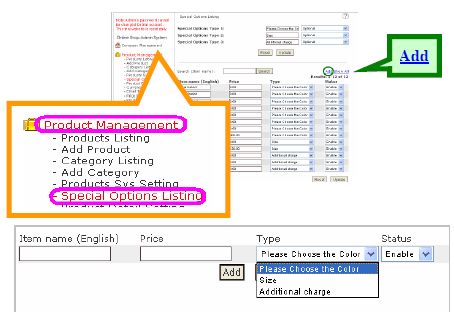 Step 3 : Choose “Special Options” Management Location:Product Management – Add Product When you add product, please tick the appropriate options. 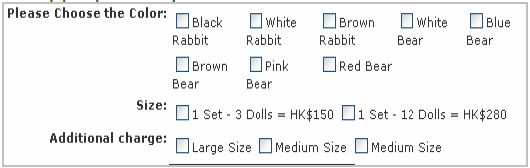 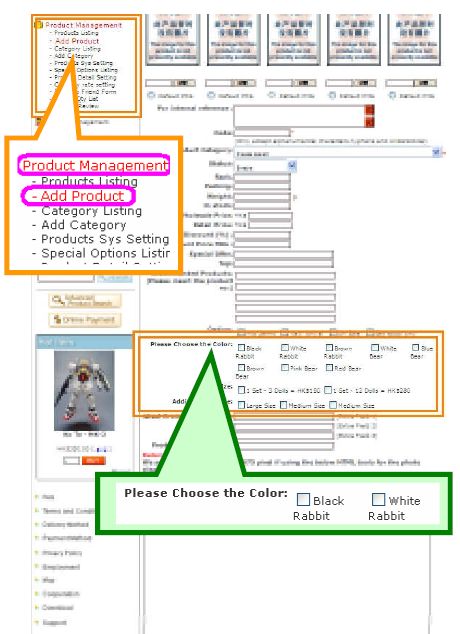 |
Previous Post:What is Products' Special Options?
Next Post:What is Product Listing Format?
