FAQ
- How to set up email account on iPhone?
- How to login webmail?
- How to login to Email Manager?
- What is IMAP?
- If my Email Service Plan do not include SMTP server, how do I send the Email?
- What is SMTP server (port 25)?
- How can I change FTP password? (For Window Platform)
- How do I create my email account?
- Error Code: 0x800CCC0E, 0x800CCC0F, 0x8004210B or 0x80042108
- Why my Outlook Express keeps trying to send a message but the Outbox appears to be empty?
- What is a DNS Record?
- How to Set Up an Email Account in Outlook 2003?
- How to upload my website to server?
- How to get the login information of Email Manager ?
- Error Code: 0x800CCC6A
- What is Web Control Panel (WCP)?
- What is a Top Level Domain (TLD)?
- What is a Mailing List?
How to set up an email account in Outlook 2007?
|
1. Start Outlook 2007. Go to Tools tab, and click Account Settings.
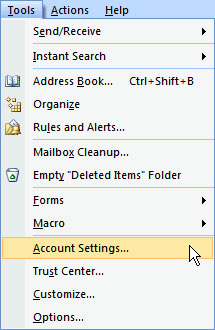 2. Click New to start the Add New E-Mail Account wizard. 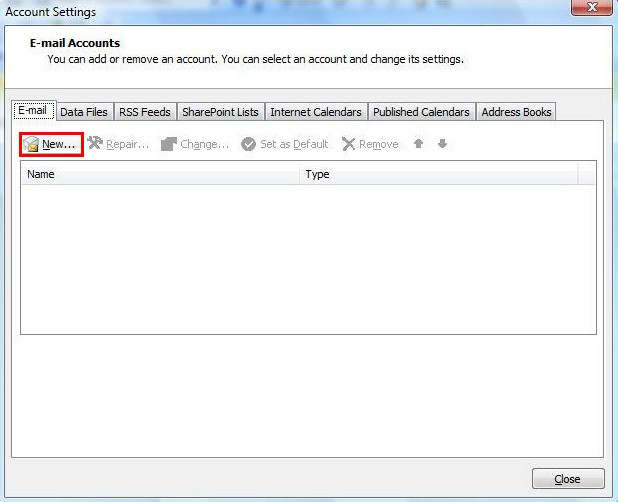 3. Select "Manually configure server settings or additional server types", and click Next. 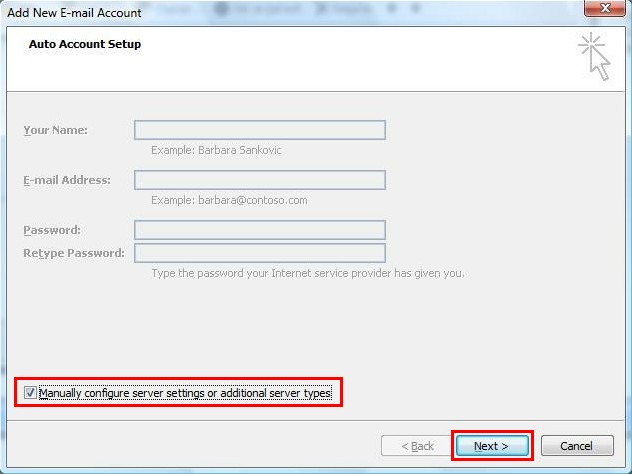 4. Select "Internet E-mail", and click Next.  5. Enter your email account details. Enter Your Name (as you want email recipients to see it) Enter your E-mail Address. (e.g. [email protected]) Select POP3 for the Account Type Enter mail.wcpdemo.com as your Incoming Mail Server (replace wcpdemo.com with your domain name) Enter smtp.wcpdemo.com OR your ISP's SMTP as your Outgoing Mail Server (replace wcpdemo.com with your domain name) Enter your FULL email address as your User Name. (e.g. [email protected]) Enter your Password (This is the email password set in Email Manager) Tick "Remember password". Click "More Settings" ***Please contact your ISP for the outgoing mail server setting if you are using theirs SMTP. 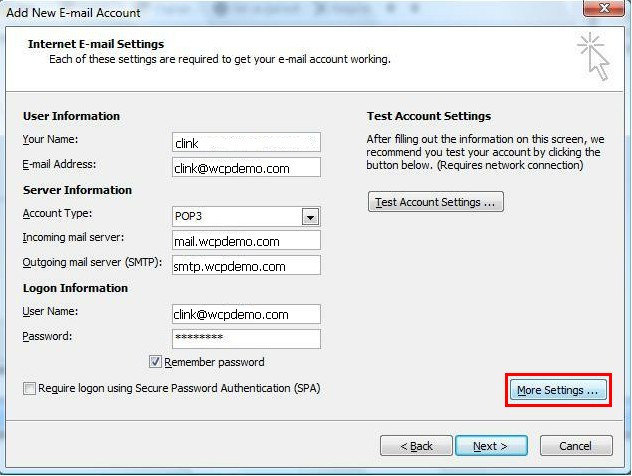 6. On Outgoing Server tab, tick "My outgoing server (SMTP) requires authentication" , and then click OK. ***Please contact your ISP for the authentication setting if you are using theirs SMTP. 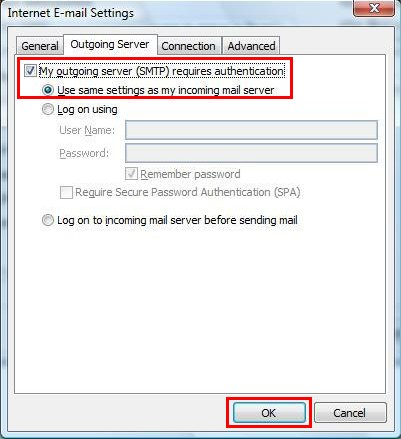 7. Click Next, wait and click Finish. |
