Your location:FAQ > Online Shop Service
FAQ
- How to set up email account on iPhone?
- How to login webmail?
- How to login to Email Manager?
- What is IMAP?
- If my Email Service Plan do not include SMTP server, how do I send the Email?
- What is SMTP server (port 25)?
- How can I change FTP password? (For Window Platform)
- How do I create my email account?
- Error Code: 0x800CCC0E, 0x800CCC0F, 0x8004210B or 0x80042108
- Why my Outlook Express keeps trying to send a message but the Outbox appears to be empty?
- What is a DNS Record?
- How to Set Up an Email Account in Outlook 2003?
- How to upload my website to server?
- How to get the login information of Email Manager ?
- Error Code: 0x800CCC6A
- What is Web Control Panel (WCP)?
- What is a Mailing List?
- What is a Top Level Domain (TLD)?
How to organize the Top Menu Bar and edit the Web Page Name ?
|
A) Organize the Top Menu Bar
A1. Some hightlights of the functions of the Top Menu Bar Set Management Position: Template Management - Top Menu Bar Set
 - Page Title : Show the web page name on the browser title.  - Login : Display the Login button on your website.  - Join Us : Display the Join Us button (membership subscription) where the Login is.  - Eng / Big5 / GB Option : Show「繁|簡|ENG」buttons on the top of the web page.  Note: i) Set-up for different online shop versions [For version 3.2] The Enable/Disable button of Home, What's New, About Us, Products and Contact Us will not affect the status of these web pages on the menu bar. If you wish to show/hide these web pages on the menu bar, please edit them in Menu Bar 1/Menu Bar 2. For example, disabling About Us here does not mean to hide the About Us page. The setting to hide this page is in th Menu Bar 1/Menu Bar 2.
[For version 3.0E, 3.0 and 3.1] The Enable/Disable button of Home, What's New, About Us, Products and Contact Us will affect the status of these web pages on the menu bar. For example, disabling About Us here means to hide the About Us page on the menu bar. ii) The Enable/Disable button of Member Profile, Login and JoinUs will show/hide their status. And, they are somehow related; for example, if Join Us is enabled, Member Profile also needs to enable in order to work properly. A2) Customize the Menu Bar Management Position: Template Management - Top Menu Bar Set  i) Menu Bar 1 is the upper one where as Menu Bar 2 is the lower one.  ii) Select the web pages that you want them to appear on the menu bar. And, the number represents the order.  B) Edit the Name of a Web Page (Applicable to version 3.2 only) Management Position: Template Management - Top Menu Bar Set  i) Click "Update Web Page Name", and print screen the list of the original web page names for future use (recommended). 
ii) Edit a web page name  iii) Click Update 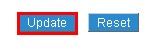 iv) Check the result (or press F5 button)  |
Previous Post:How to get the spam emails from the Spam Controller?
Next Post:如何設定使用Payvision 收款?
