FAQ
- How to set up email account on iPhone?
- How to login webmail?
- How to login to Email Manager?
- What is IMAP?
- If my Email Service Plan do not include SMTP server, how do I send the Email?
- What is SMTP server (port 25)?
- How can I change FTP password? (For Window Platform)
- How do I create my email account?
- Error Code: 0x800CCC0E, 0x800CCC0F, 0x8004210B or 0x80042108
- Why my Outlook Express keeps trying to send a message but the Outbox appears to be empty?
- What is a DNS Record?
- How to Set Up an Email Account in Outlook 2003?
- How to upload my website to server?
- How to get the login information of Email Manager ?
- Error Code: 0x800CCC6A
- What is Web Control Panel (WCP)?
- What is a Mailing List?
- What is a Top Level Domain (TLD)?
How to add, edit and delete "Contact Us"?
|
The order of Contact Us page is as follows:
1. Company's Contact Information 2. Email Enquiry Form or HTML 3. Add Content (Text Editor) 1. Company's Contact Information 1.a) How to Add Management Location: Company Management – Company Profile Fill out all applicable fileds, e.g. company name, contact person, address, telephone, etc. 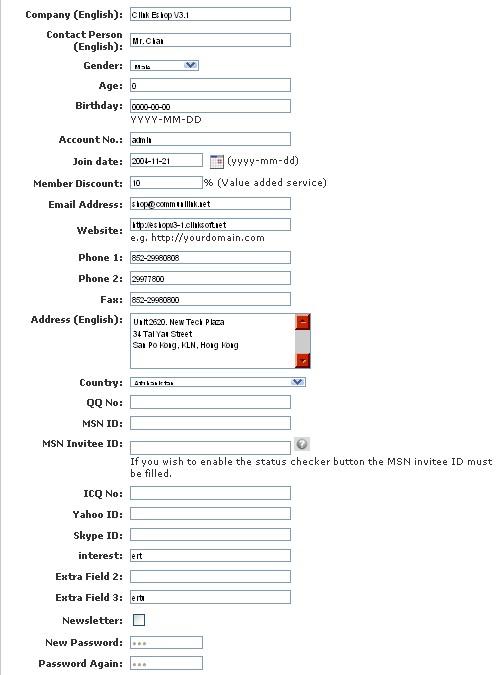 Management Location: Company Management – Contact Us Setting Then, select, enable and rank the items that will be shown on Contact Us page. 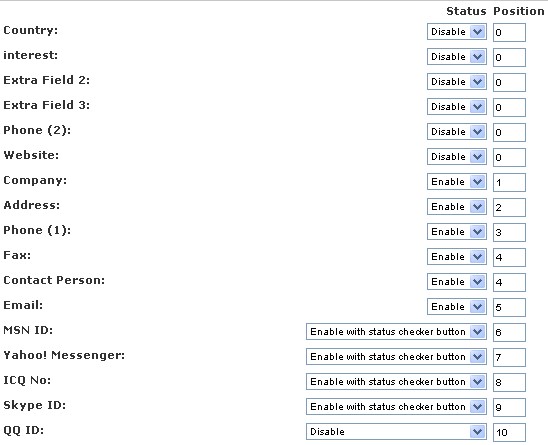 1.b) How to Edit Management Location: Company Management – Company Profile Edit the fileds, e.g. company name, contact person, address, telephone, etc. Management Location: Company Management – Contact Us Setting Edit the status and rank of the items. 1.c) How to Delete Management Location: Company Management – Contact Us Setting Disable the items, if not applicable. 2. Email Enquiry Form or HTML Either enable the email enquiry form or upload HTML file. 2.a) Email Enquiry Form Management Location: Company Management – Enquiry Form Setting 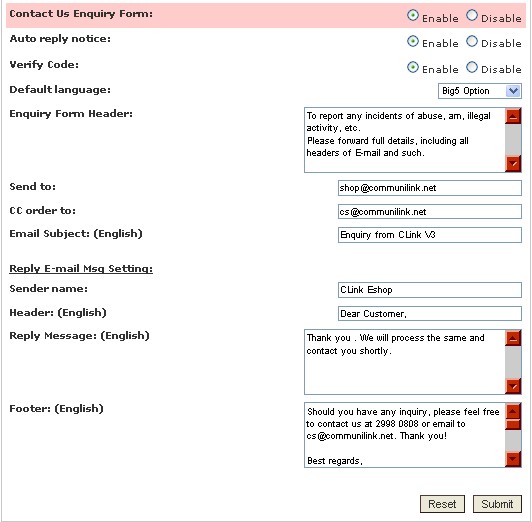 i. How to Add Customize your email content here. ii. How to Edit Edit your email content here. iii. How to Delete Disable "Contact Us Enquiry Form". 2.b) HTML Management Location: Content Management – HTML File Listing This function only supports HTML files. The newly-uploaded HTML file will replace the existing HTML file. i. How to Add Upload your HTML file here.  ii. How to Edit Download your current HTML file here, and upload it after editing.  iii. How to delete Upload a blank HTML file or log in to FTP (e.g.ftp://ftp.mydomain.com) and delete the file in there. 3. Add Content (Text Editor) Management Location: Content Management – Add Content 3.a) How to Add 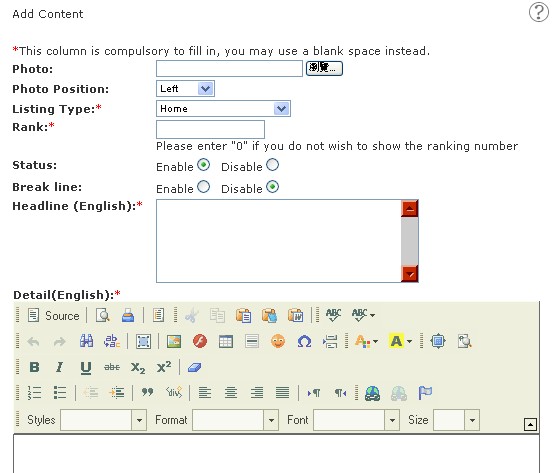 Highlights * : Compulsory but may use a blank space instead Photo : Upload one image directly from localhost Rank : Can add unlimited pieces of "Add Content"; rank them. Detail : i)  (Source) : Applicable for source code. Click (Source) : Applicable for source code. Click  , then paste the source code. , then paste the source code.ii)  (Image) : For images that are outside localhost, need to insert image URL. (Image) : For images that are outside localhost, need to insert image URL.iii)  (Link) : Link a word or group of words or an image to a specific website or mailbox. Hightlight a word or group of words or an image, then (Link) : Link a word or group of words or an image to a specific website or mailbox. Hightlight a word or group of words or an image, then  click . click .3.b) How to Edit Click on the Contact Us tab in the menu bar, and click "e".  3.c) How to Delete Click on the Contact Us tab in the menu bar, and click "d".  |
Previous Post:How to add, edit and delete "About Us"?
Next Post:How to add, edit and delete the 24 additional webpages?
