FAQ
- How to set up email account on iPhone?
- How to login webmail?
- How to login to Email Manager?
- What is IMAP?
- If my Email Service Plan do not include SMTP server, how do I send the Email?
- What is SMTP server (port 25)?
- How can I change FTP password? (For Window Platform)
- How do I create my email account?
- Error Code: 0x800CCC0E, 0x800CCC0F, 0x8004210B or 0x80042108
- Why my Outlook Express keeps trying to send a message but the Outbox appears to be empty?
- What is a DNS Record?
- How to Set Up an Email Account in Outlook 2003?
- How to upload my website to server?
- How to get the login information of Email Manager ?
- Error Code: 0x800CCC6A
- What is Web Control Panel (WCP)?
- What is a Mailing List?
- What is a Top Level Domain (TLD)?
How to add, edit and delete the 24 additional webpages?
|
Online Shop has 3 main webpages (Home, About Us and Contact Us) and 24 additional webpages. Content Management system is easy-to use and does not require any web programming knowledge.
Management Location: Content Management – Content Page Listing 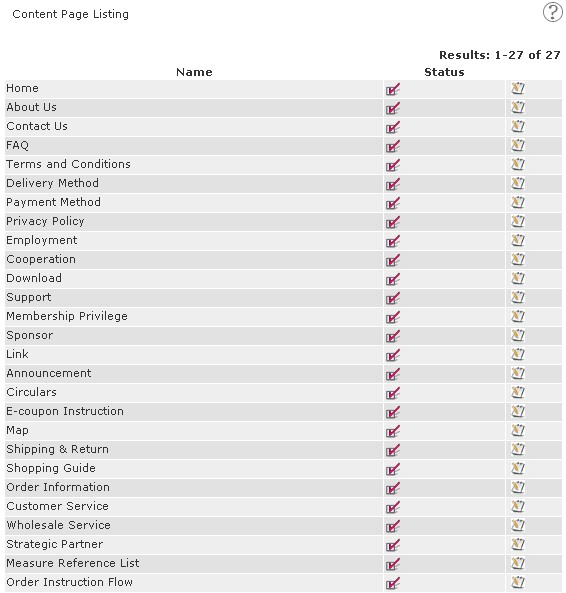 Online Shop Entry, Basic & Advanced Version 1. How to Add a) Choose the webpage name from the list, and click
 b) Then click
 on the top-left corner on the top-left cornerc)
Highlight: i) * : Compulsory but may use a blank space instead ii) Photo: Upload one image directly from localhost Highlight: i)  (Source) : Applicable for source code. Click (Source) : Applicable for source code. Click  , then paste the source code. , then paste the source code.ii)  (Image) : For images that are outside localhost, need to insert image URL. (Image) : For images that are outside localhost, need to insert image URL.iii)  (Link) : Link a word or group of words or an image to a specific website or mailbox. Hightlight a word or group of words or an image, then click (Link) : Link a word or group of words or an image to a specific website or mailbox. Hightlight a word or group of words or an image, then click  . .2. How to Edit i) In the Content Page Listing, search the webpage name that needs editing, and click  ii) Either click  to edit the content or click to edit the content or click  on the top-left corner, and then click on the top-left corner, and then click  next to the headline。 next to the headline。3. How to Delete i) In the Content Page Listing, search the webpage name, and click  ii) Either click  to delete the content or click to delete the content or click  on the top-left corner, and then click on the top-left corner, and then click  next to the headline。 next to the headline。Online Shop Flagship Version For Flagship version, it has the same procedure than Entry, Basic and Advanced version. Furthermore, Flagship version has an extra function on the 24 additional webpages : Update Webpage Name. For more information, please visit https://support.communilink.net/kb/content.php?article_id=417&lc=en, and read Part B.
|
Previous Post:How to add, edit and delete "Contact Us"?
Next Post:How to add, edit and delete "Terms and Conditions"?
