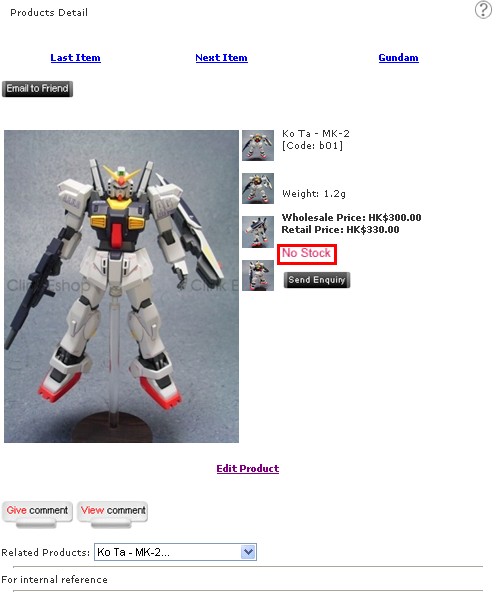FAQ
- How to set up email account on iPhone?
- How to login webmail?
- How to login to Email Manager?
- What is IMAP?
- If my Email Service Plan do not include SMTP server, how do I send the Email?
- What is SMTP server (port 25)?
- How can I change FTP password? (For Window Platform)
- How do I create my email account?
- Error Code: 0x800CCC0E, 0x800CCC0F, 0x8004210B or 0x80042108
- Why my Outlook Express keeps trying to send a message but the Outbox appears to be empty?
- What is a DNS Record?
- How to Set Up an Email Account in Outlook 2003?
- How to upload my website to server?
- How to get the login information of Email Manager ?
- Error Code: 0x800CCC6A
- What is Web Control Panel (WCP)?
- What is a Top Level Domain (TLD)?
- What is a Mailing List?
How to update stock?
|
A. Manually (Applicable to Online Shop v3.0E and above)
B. Manually (Applicable to Online Shop v3.1 and above) C. Automatically (Applicable to Online Shop v3.1 and above) D. Out of stock setting A. Manually (Applicable to Online Shop v3.0E and above) Management Location: Product Management – Products Listing 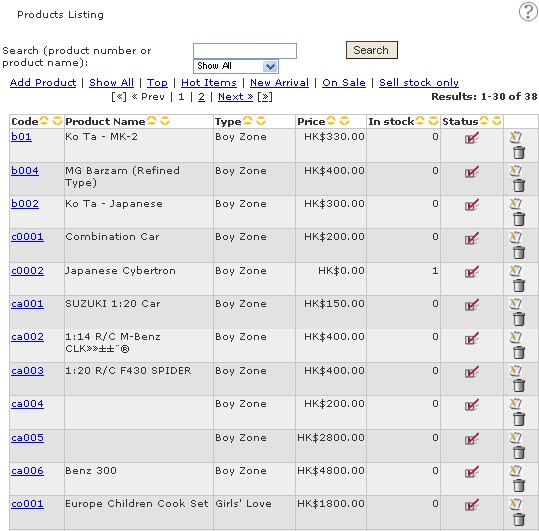 - Search product, then click  - Next to "In stock", insert the correct amount B. Manually (Applicable to Online Shop v3.1 and above) Management Location: Product Management– Price & Qty List 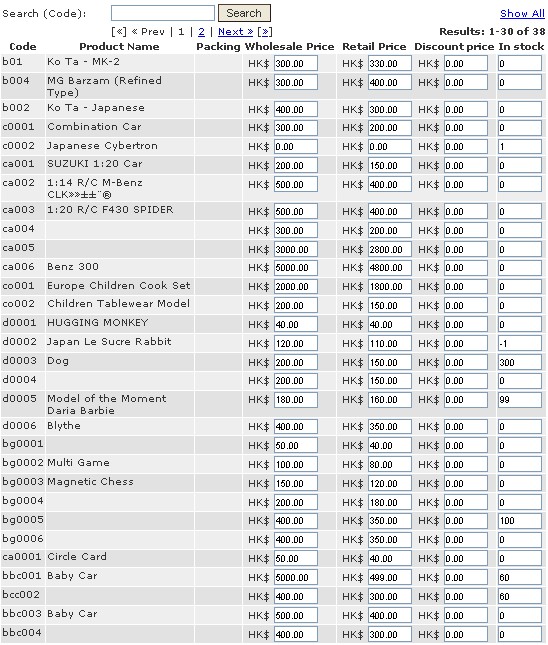 Display the price and quantity list in a table, ease of editing and management C. Automatically (Applicable to Online Shop v3.1 and above) Management Location: Shopping Management – Cart Setting  - Enable "Auto Update Stock" Remark: Assume "Auto Update Stock" function is ON and the current stock of product A is 0. If someone buys product A, system will accept the order and will show a negative number in "stock" field. To avoid negative numbers, please refer to part D. D. Out of stock setting Management Location: Product Management – Products Listing 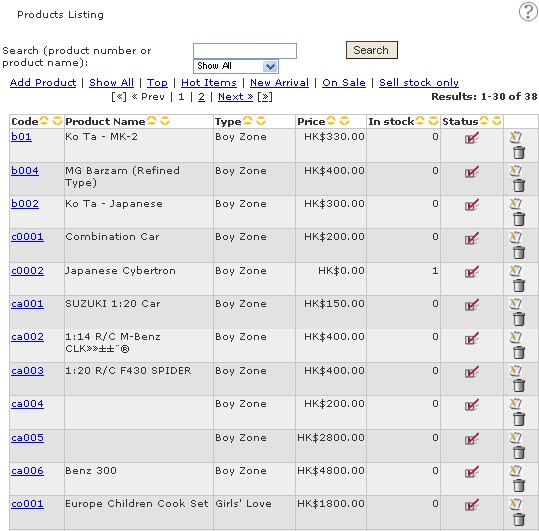 - Search product, then click  - "In stock" must be 0, and in "Option", tick "Sell stock only"   - When click  , system will prompt the follow warning: , system will prompt the follow warning: 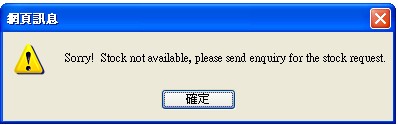 - And, "No Stock" will be shown on the product detail page. |
Previous Post:How to add, edit and delete "Home"?
Next Post:Setup VPN PPTP on Windows 7 / vista