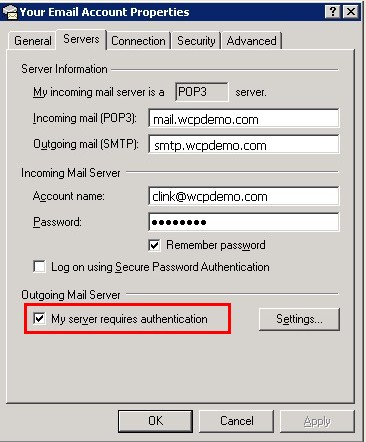How to Set Up an Account in Outlook Express?
1. Start Outlook Express. Go to Tools tab, and click Accounts.
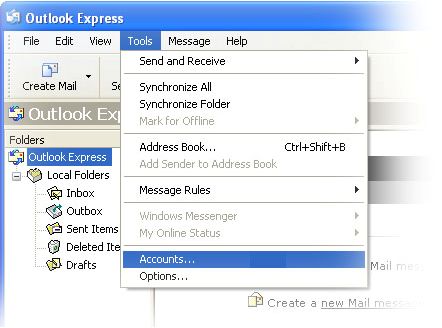
2. Click Add, and click Mail to start the Internet Connection wizard.
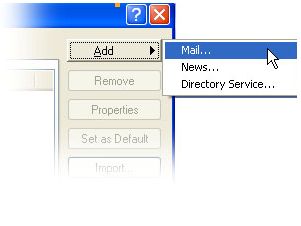
3. Enter your name (as you want email recipients to see it), and click Next.
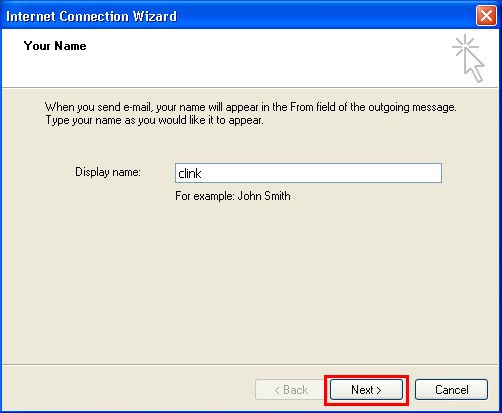
4. Enter your email address (e.g. [email protected]) , and click Next.
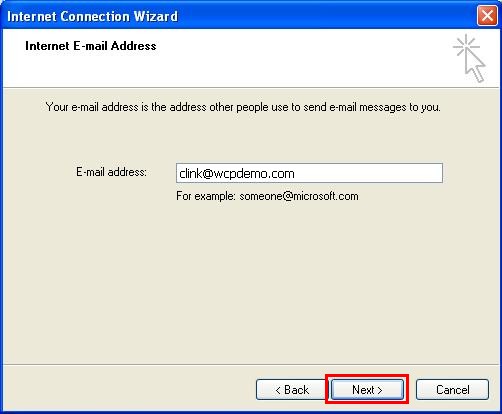
5. Enter your email account details.
Select POP3
Enter mail.wcpdemo.com as your Incoming Mail Server (replace wcpdemo.com with your domain name)
Enter smtp.wcpdemo.com OR your ISP’s SMTP as your Outgoing Mail Server (replace wcpdemo.com with your domain name)
And click Next.
***Please contact your ISP for the outgoing mail server setting if you are using theirs SMTP.
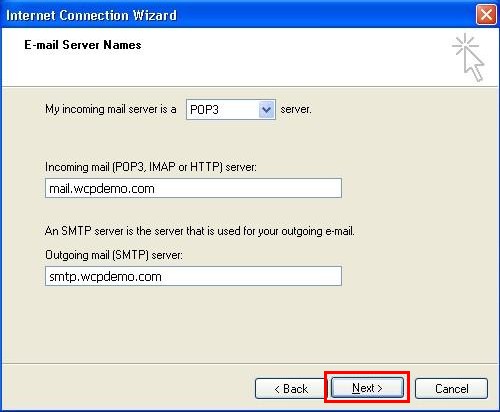
6. Enter your email account details.
Enter your FULL email address as your Account Name. (e.g. [email protected])
Enter your Password (This is the email password set in Email Manager)
Tick "Remember password"
And, click Next.
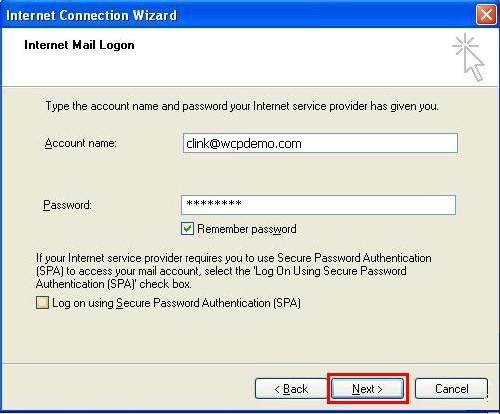
7. Click Finish.
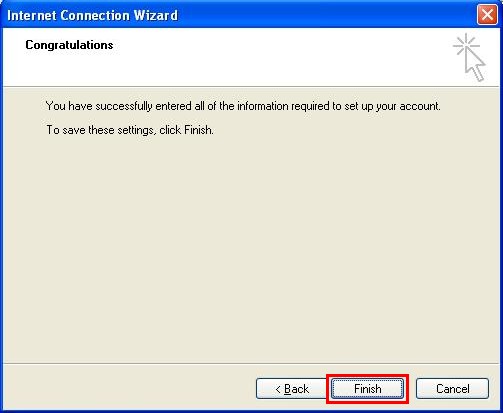
8. Go back to Email Account Properties page, go to Servers tab, and tick "My server requires authentication". Then, click Appy and OK.