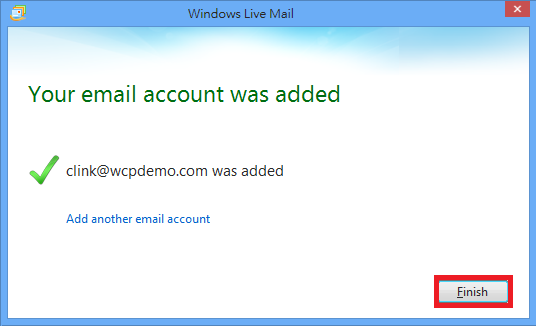How to set up an email account in Window Live Mail?
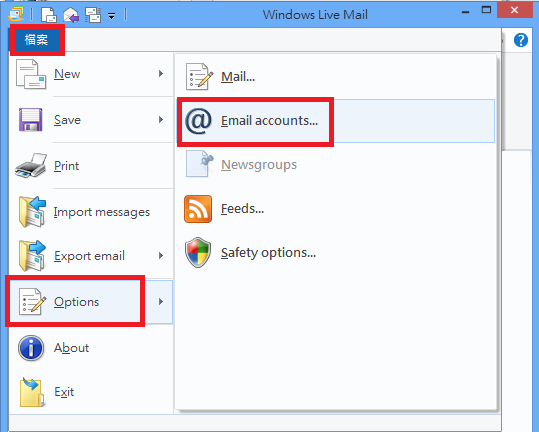 .
.
2. Click Add.
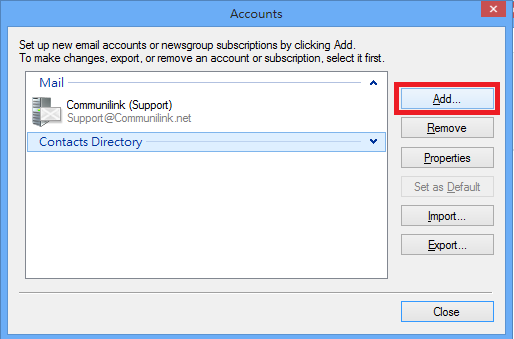
3. Select Email Account and click
Next.
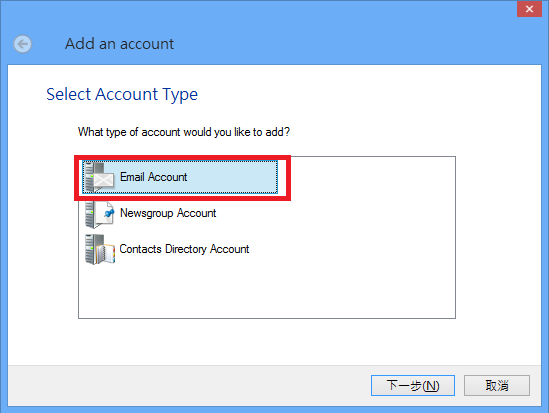
4. Enter your email account details.
Email Address: your email address (e.g. [email protected])
Password: This is the email password set in Email Manager
Tick "Remember password"
Display name for your sent messages: Your name
Tick "Manually configure server settings"
Click Next.
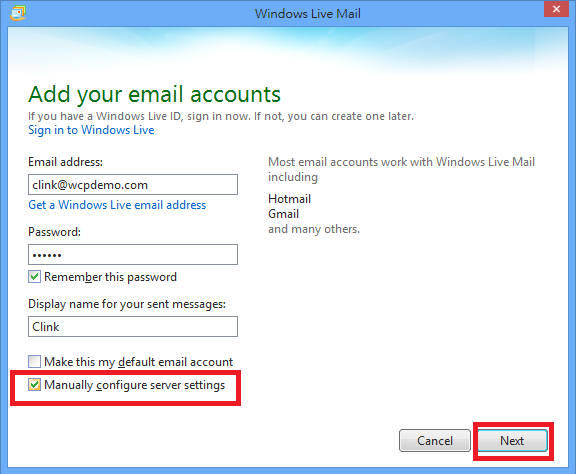
5. Enter Server information details.
Incoming server information
---------------------------------
Server Type: Select POP or IMAP
Server Address: mail.wcpdemo.com as your Incoming Mail Server (replace wcpdemo.com with your domain name)
Logon username: Your email address
Outgoing server information
And click Next.
---------------------------------
Server Address: smtp.wcpdemo.com (replace wcpdemo.com with your domain name) OR your ISP’s SMTP as your Outgoing
Mail Server
Tick Requires authenicationAnd click Next.
***Please
contact your ISP for the outgoing mail server setting if you are using theirs
SMTP.
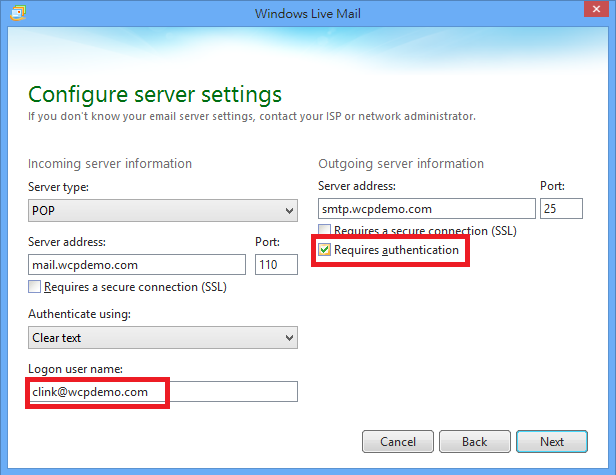
6. Click Finish.