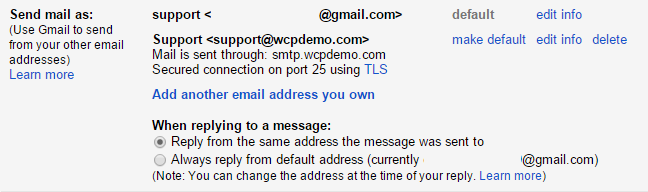How to set my own SMTP in Gmail Account?
1.
Open your Gmail Account.
2.
Click the gear button
in the top-right and select Settings.
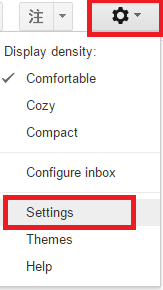
3.
Select Accounts and Import
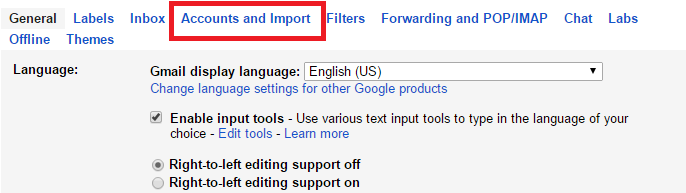
4.
Select Add another email address you own

5.
Insert your email account details.
a.
Enter your Name (as you want email recipients to see it)
b.
Enter your Email Address (e.g. [email protected])
c.
Click Next Step
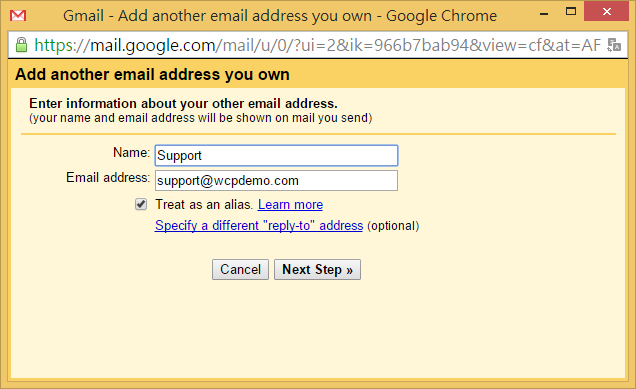
6. Insert your SMTP Mail Server details.
a.
SMTP Server: smtp.yourdomain.com
(eg. Smtp.wcpdemo.com)
b.
Username: Your Email Address (e.g. [email protected])
c.
Password: Your Password (This is the email password
set in Email Manager)
d.
Port: 25
If your service plan includes Global SMTP service, you may select port 25, 587 or 465.
e.
Click Add Account
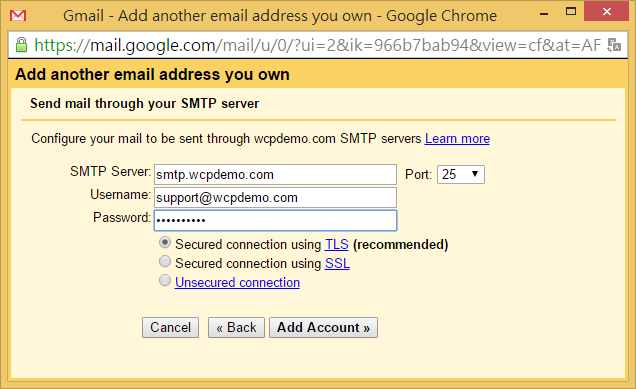
7.
Then Gmail will send you an
email with a confirmation code. Retrieve the code from your email, enter the
code and click Verify.
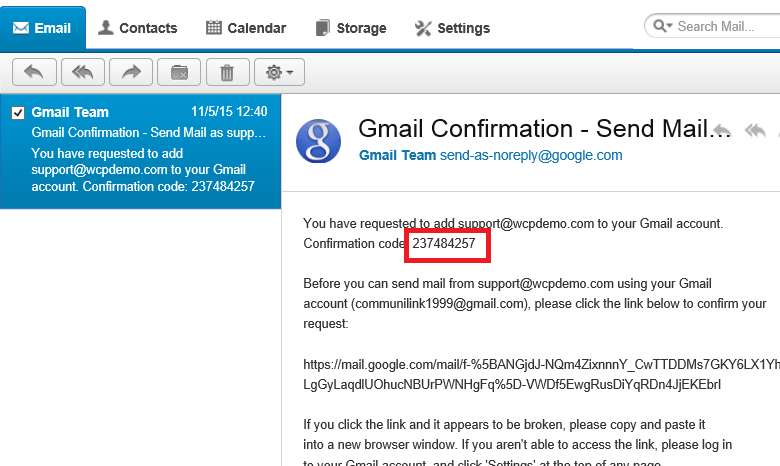
8.
Enter the code and click Verify
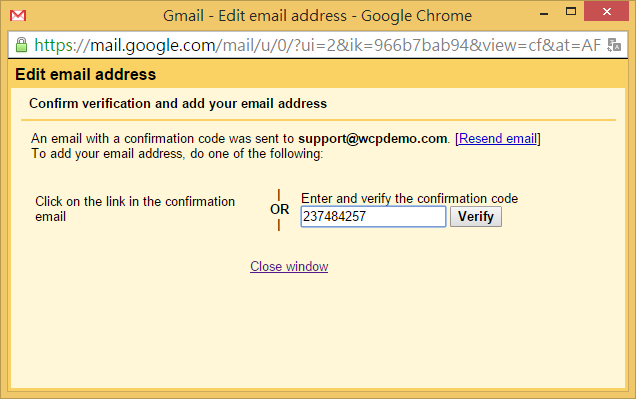
9.
The SMTP setting is completed.