How to set up email account on iPhone (IOS 10)?
1.
Choose “Mail” in “Setting”
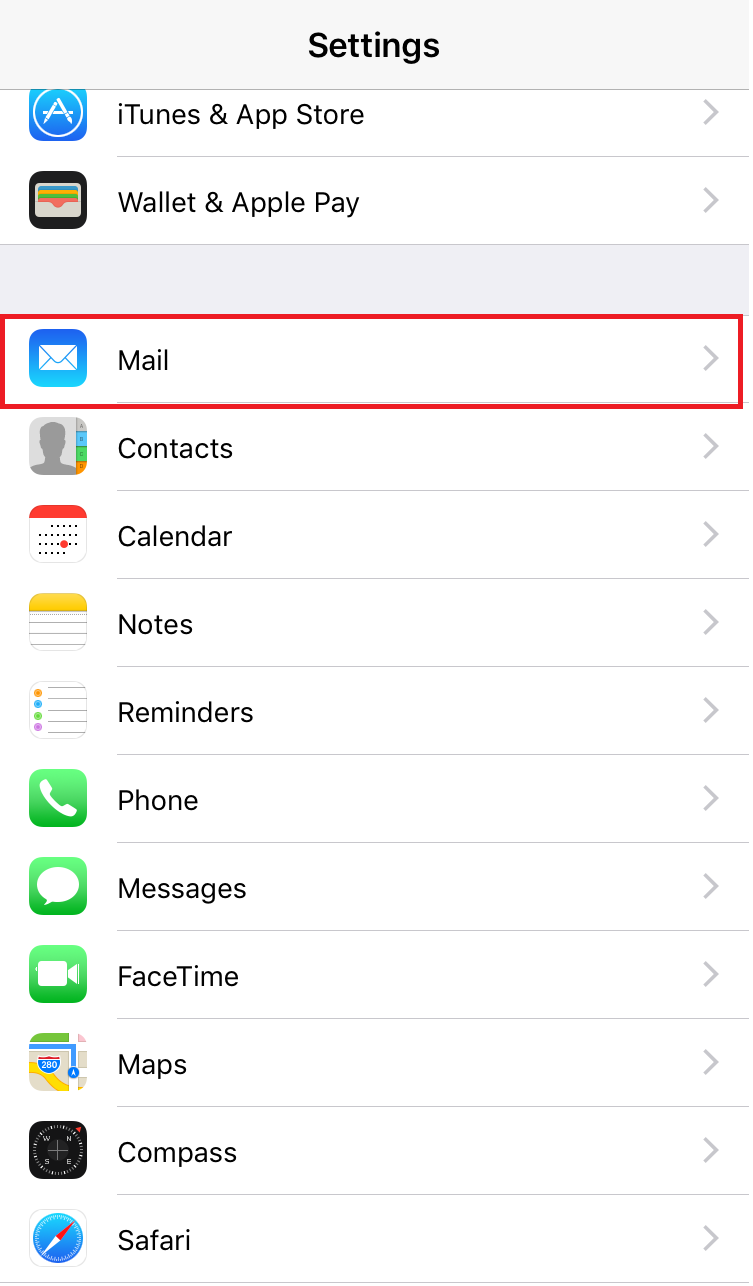
2.
Click “Accounts”
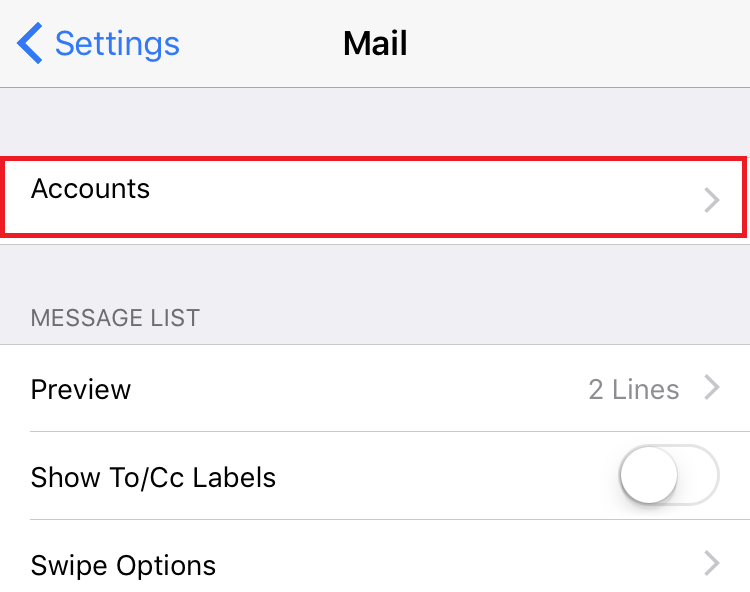
3.
Click “Add Account”
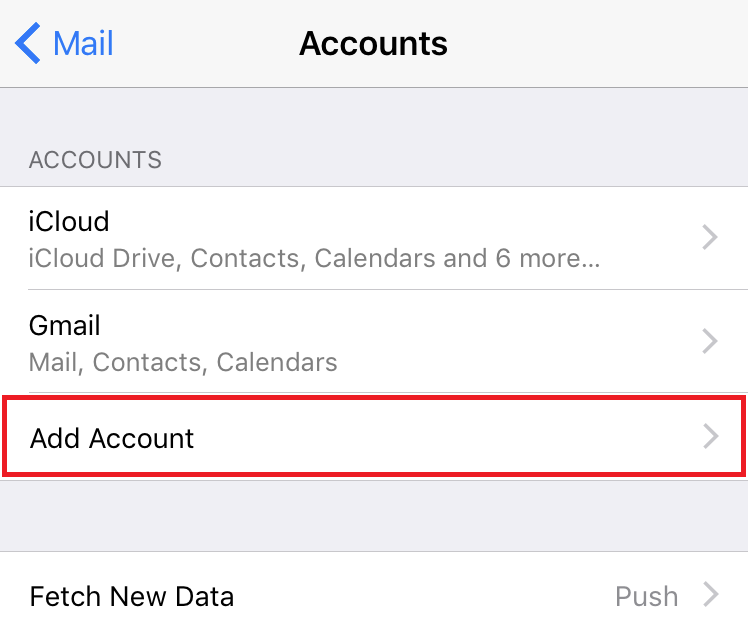
4.
Click “Other”
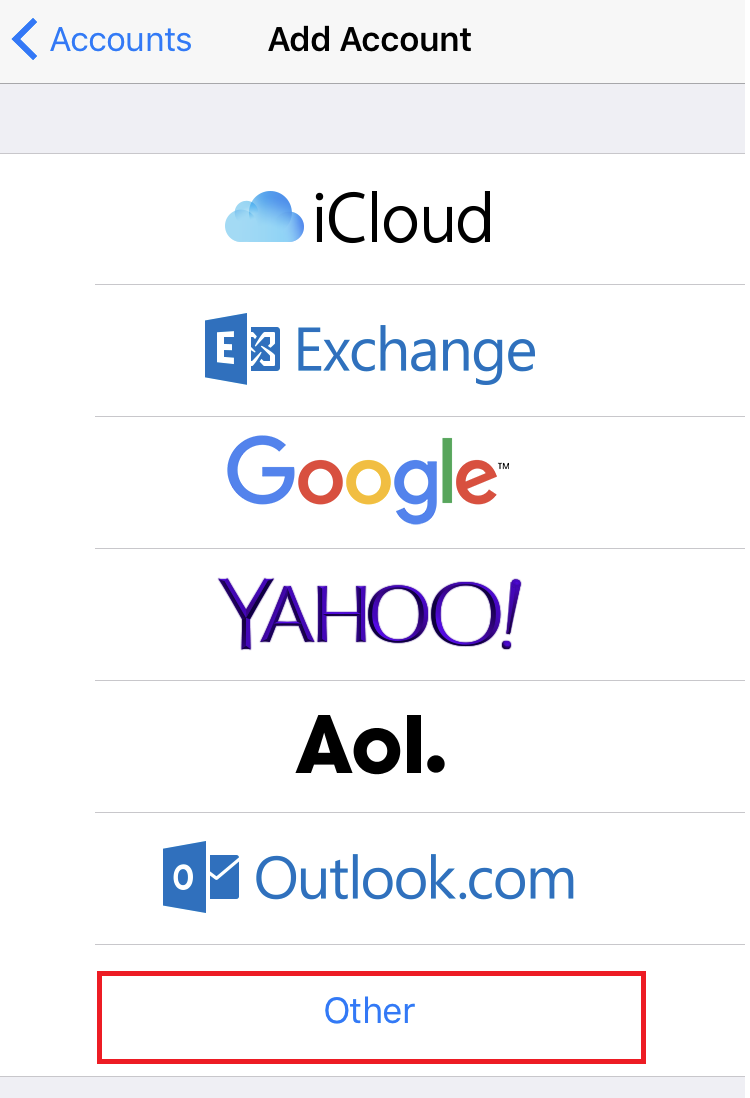
5.
Click “Add Mail Account”

6. Fill in the account information and click "Next"
Name: Your name
Email: FULL email address
Password: Your password
Description: About your email address
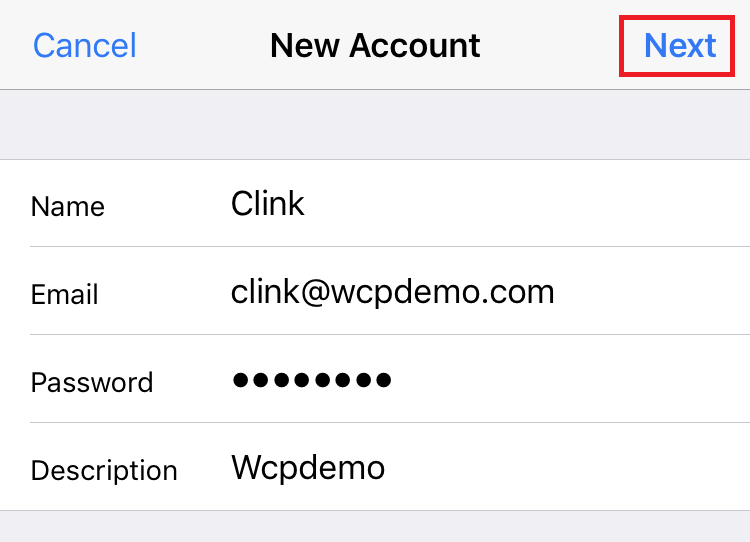
7. Fill in ing Mail Server IMAP / POP3 information
Hostname: Name: mail.yourdomain
userrname: FULL email address (ex: [email protected])
password: Your password
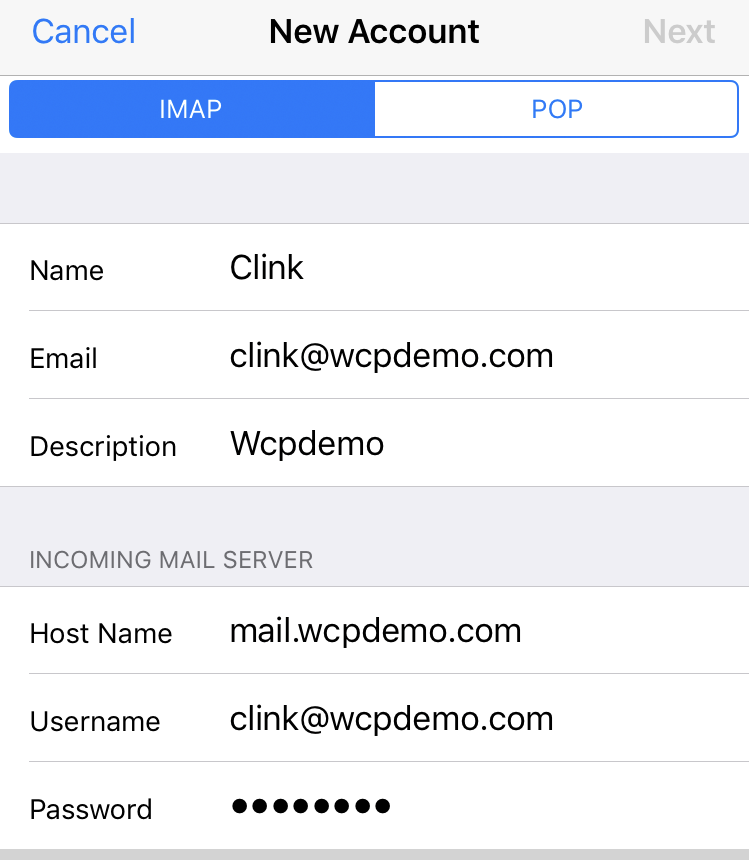
8. Fill in Outgoing Mail Server information, then click "Next"
Hostname: Name: smtp.yourdomain
userrname: FULL email address (ex: [email protected])
password: Your password
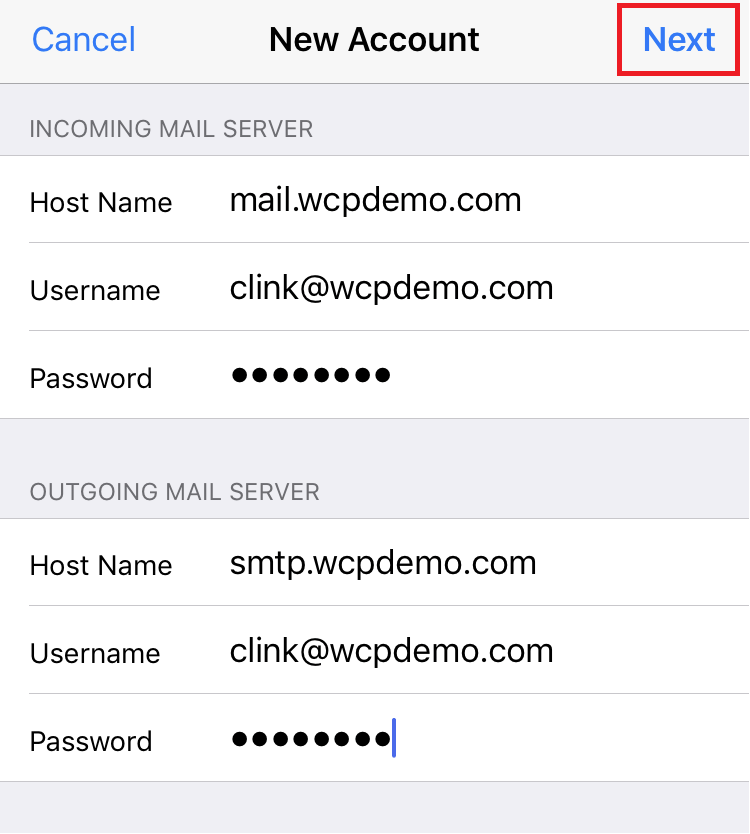
8. If it shows the warning as below when you are waiting for “verifying IMAP/POP3 or SMTP account information”, please press continuous. (waiting time depends on the connection speed. If waiting time is too long, you can reload the setting again.)
Click ’Continue’ at Verify Sever Identity of IMAP/POP3
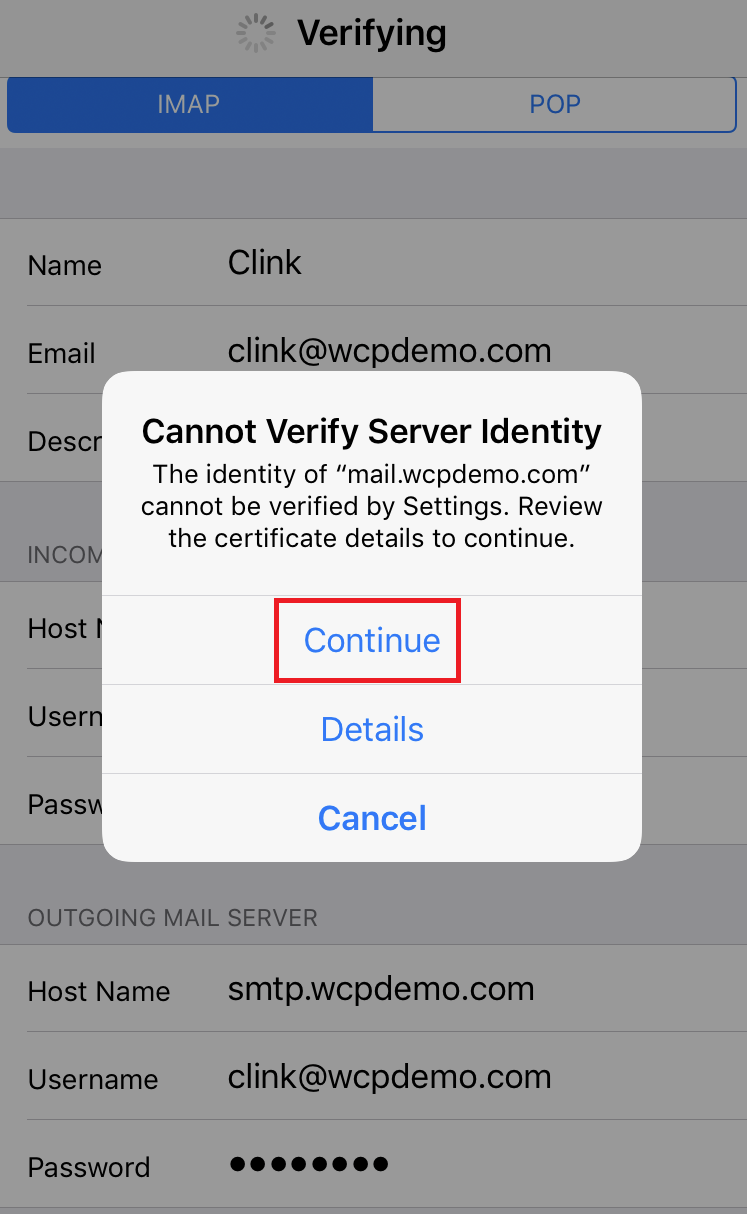
9. Click ’Continue’ at Verify Sever Identity of SMTP

10. Then click "Save"
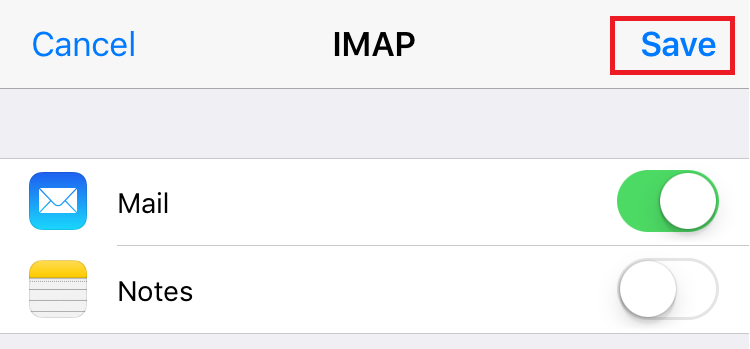
11. If Outgoing server is smtp.yourdomain, please choose SMTP smtp.yourdomain
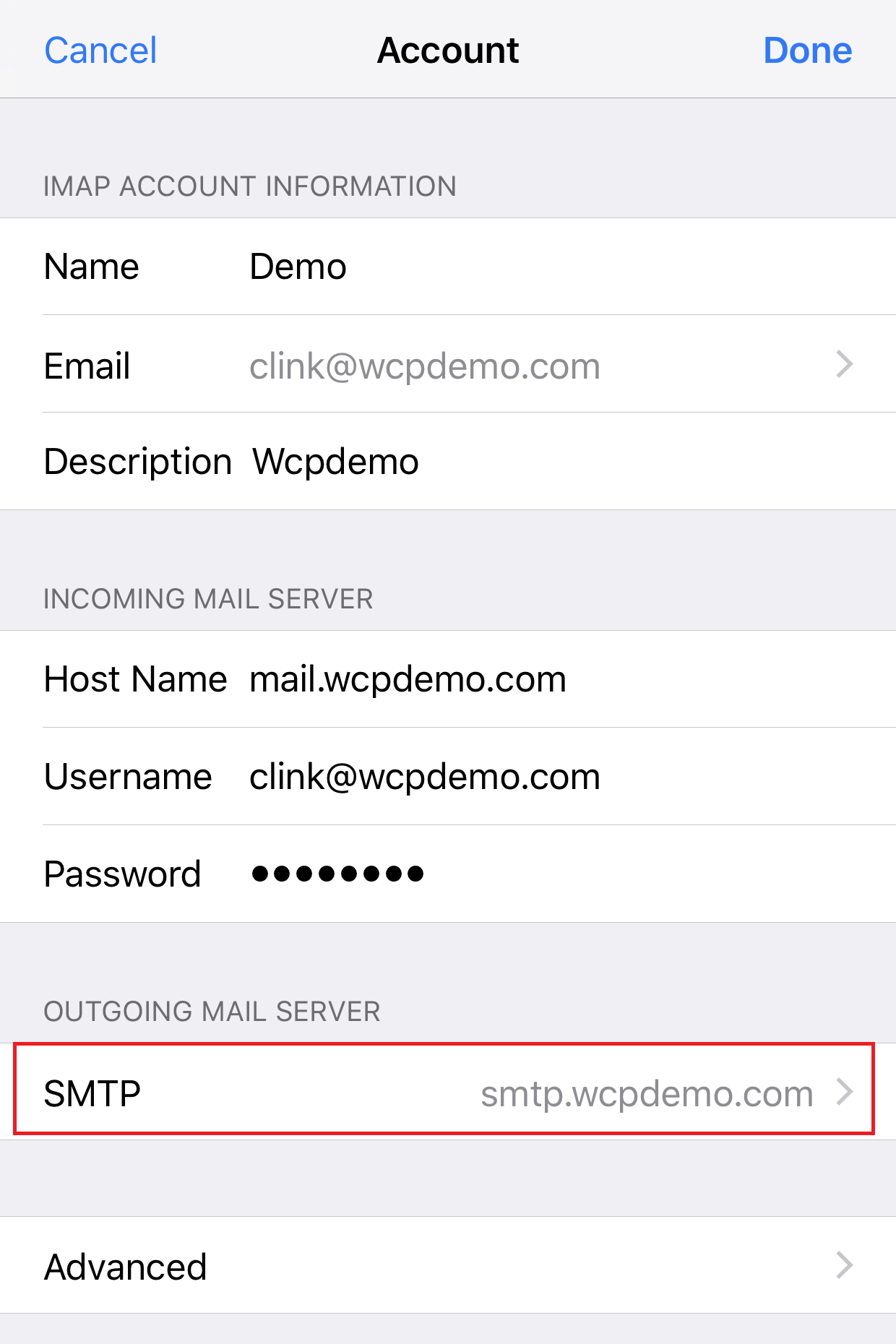
12. Click "ON"
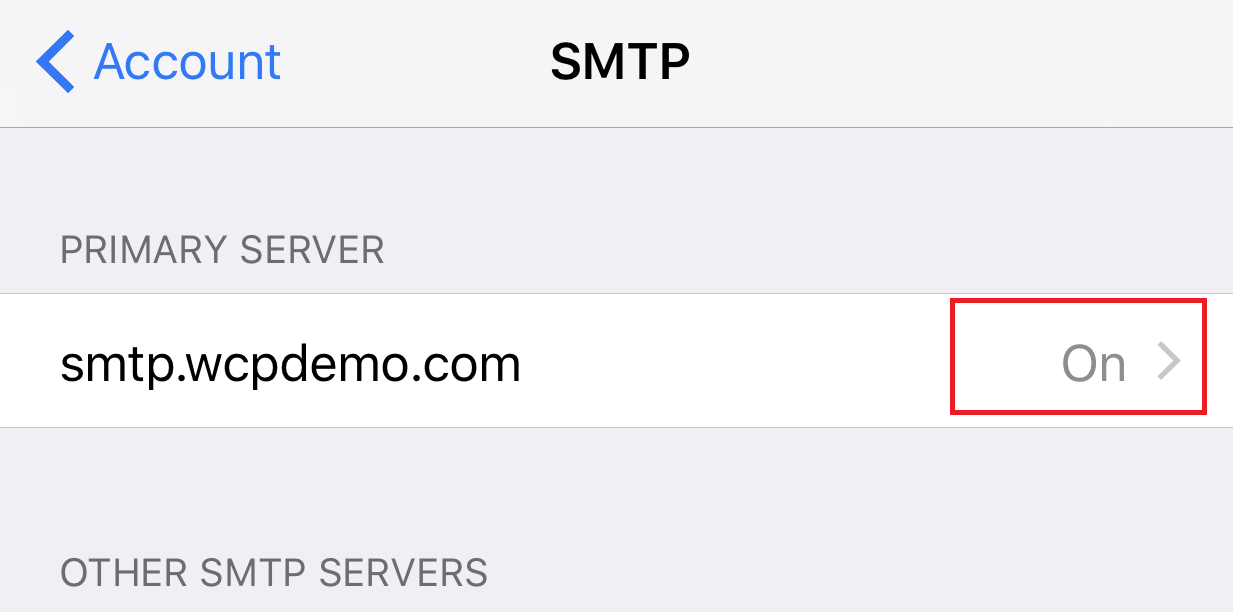
13. Fill in the approriate SMTP port, then click " Done".
Most of our email service includes SMTP port 25 and 1025
Globle SMTP service includes SMTP port 25, 1025, 587, 465 and 2620
You can contact support department if you do not know your SMTP port.
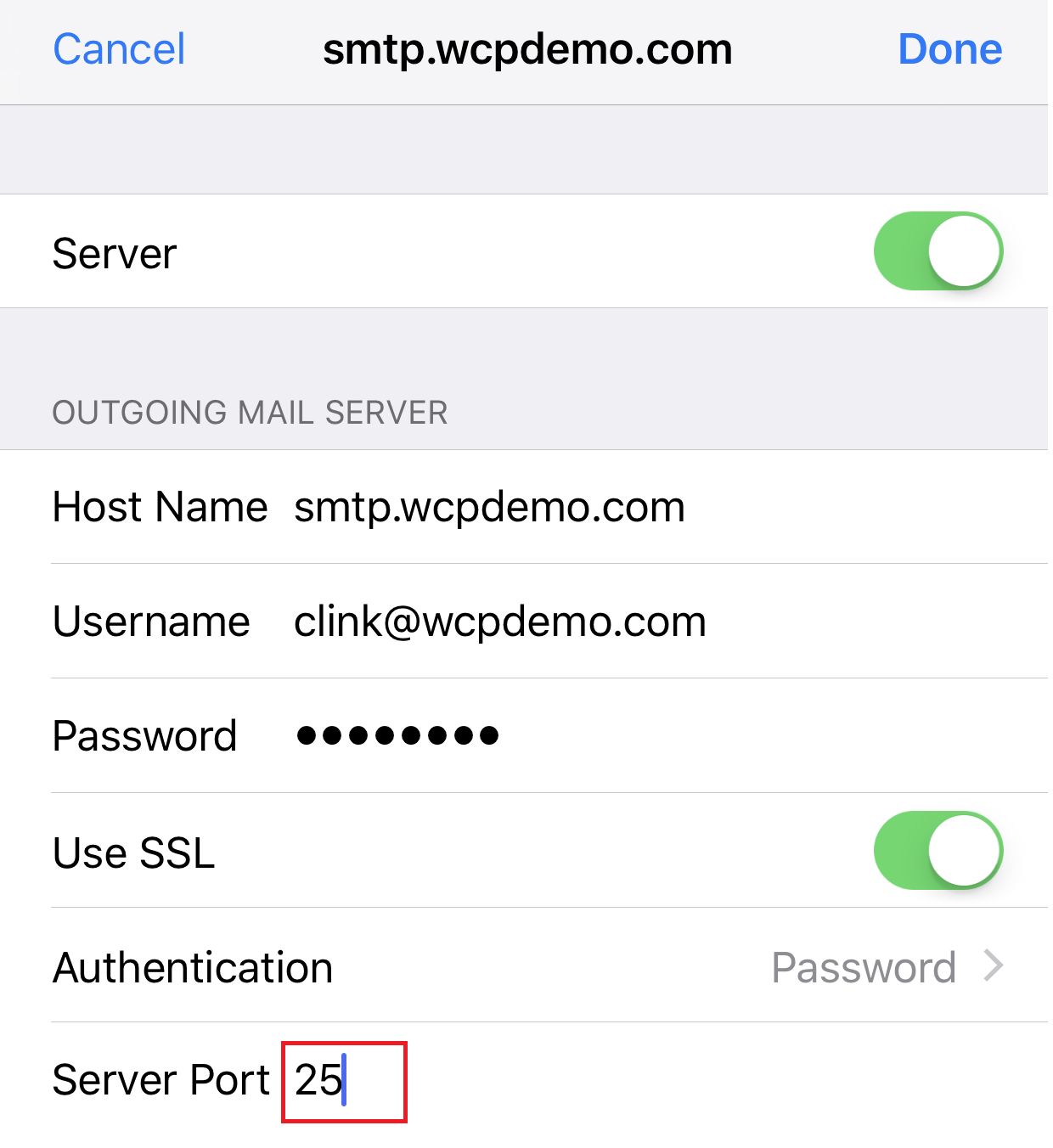
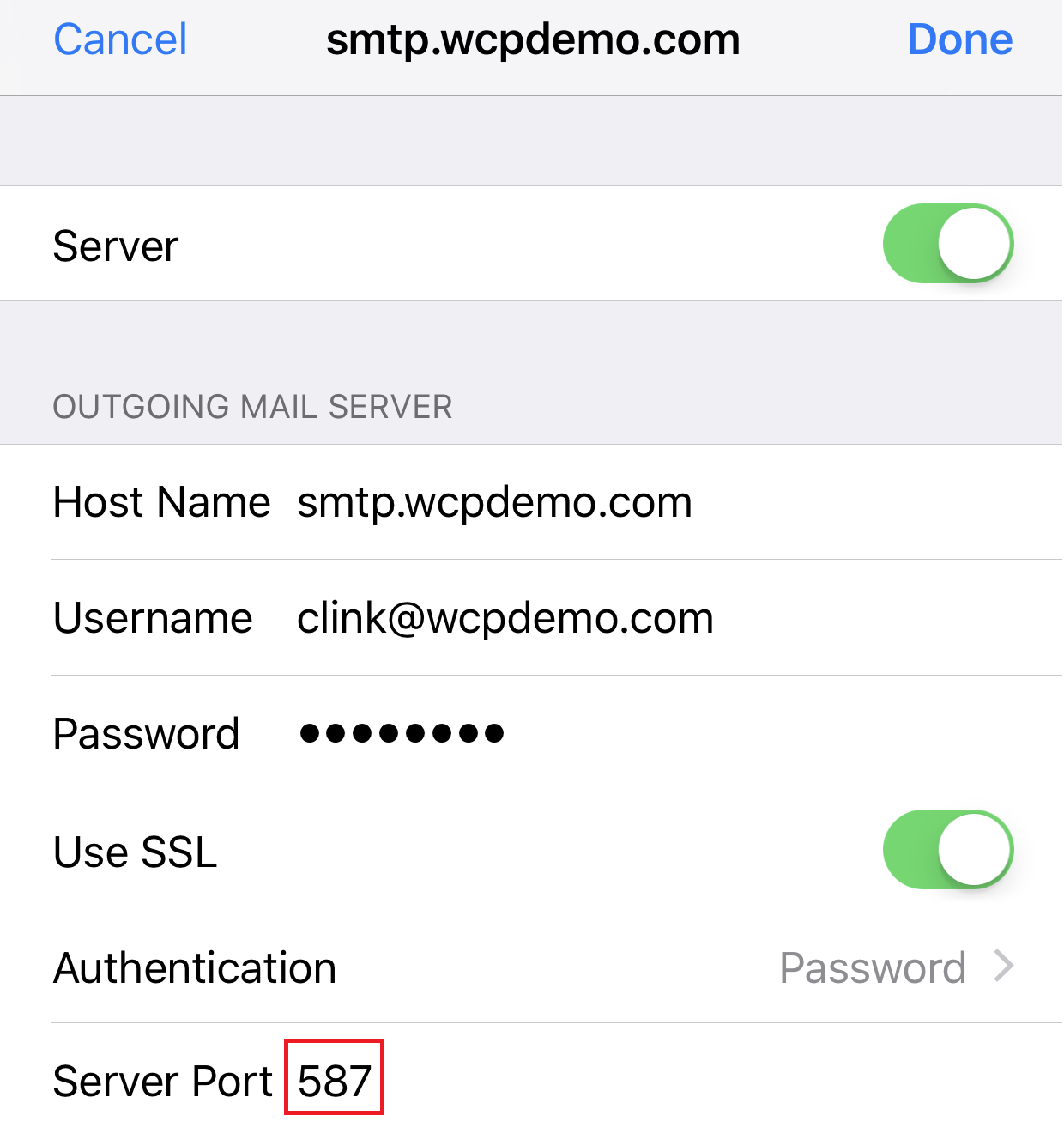
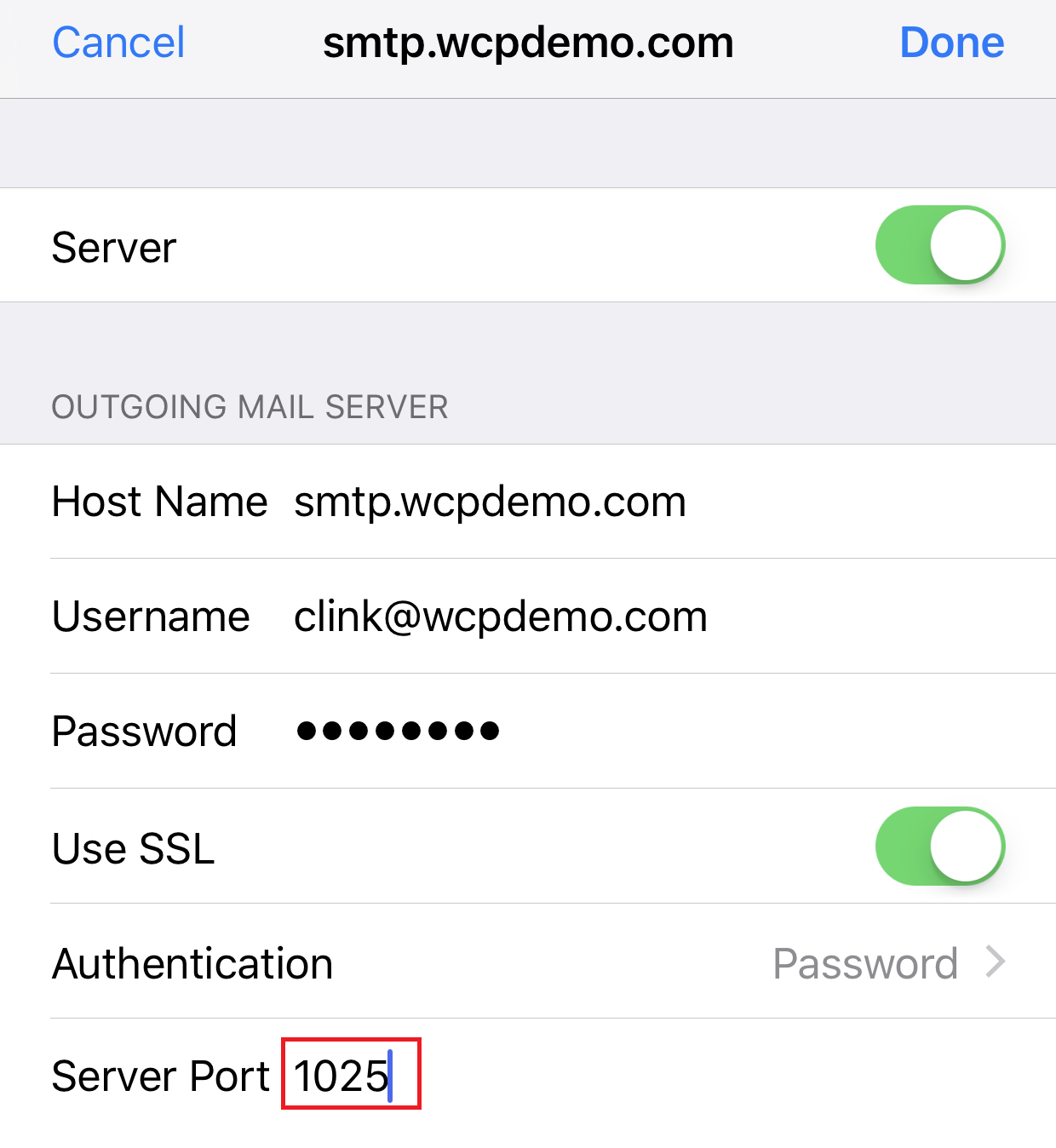
)


