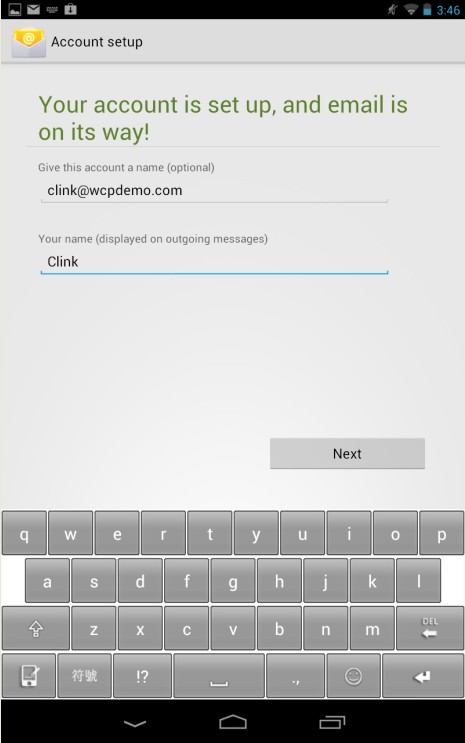How to set up email account on Android?
1. From the menu, choose "Email".
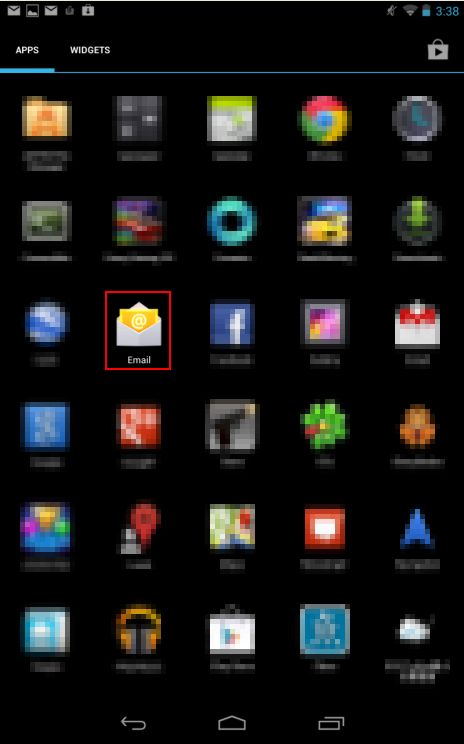
2. Click "Add Account".

3. Insert your email address and password, and choose "Manual setup".
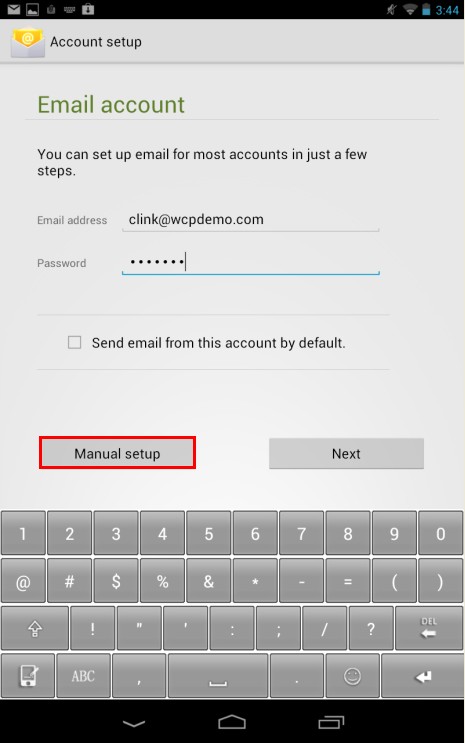
4. Choose "IMAP".
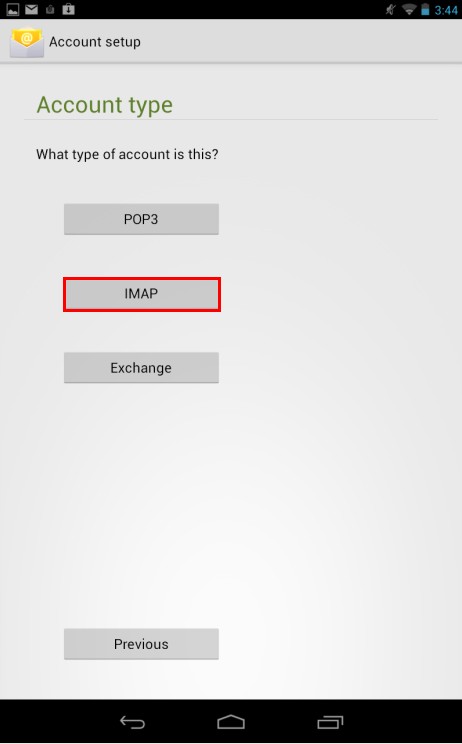
5. Fill out your incoming server settings.
Username: your full email address (e.g. [email protected])
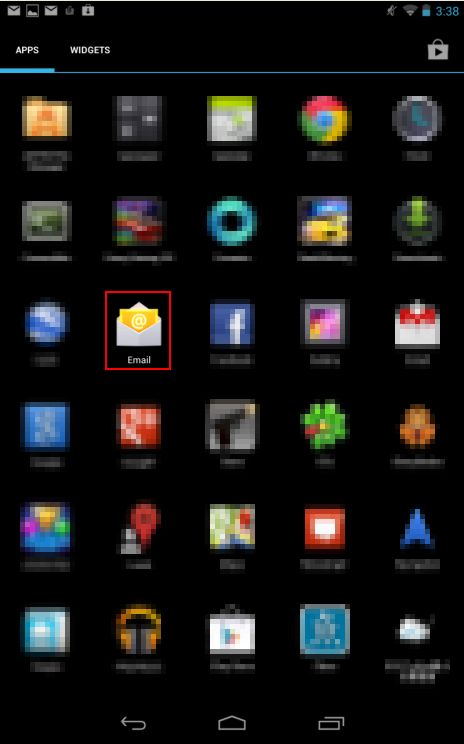
2. Click "Add Account".

3. Insert your email address and password, and choose "Manual setup".
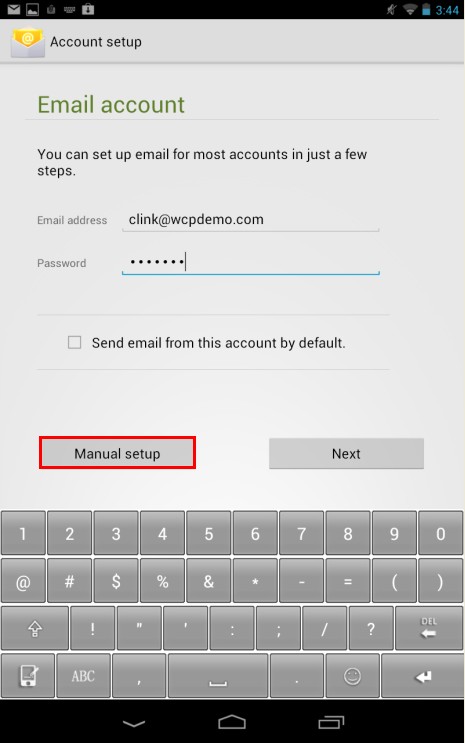
4. Choose "IMAP".
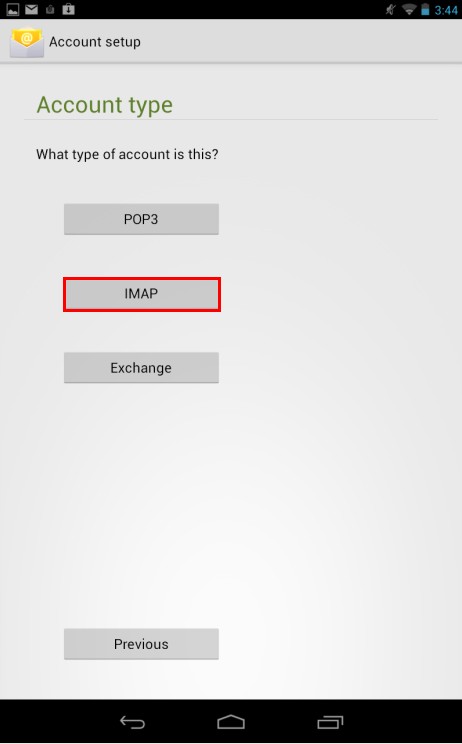
5. Fill out your incoming server settings.
Username: your full email address (e.g. [email protected])
Password: your email account password
IMAP server: mail.YourDomain.com (e.g. mail.wcpdemo.com)
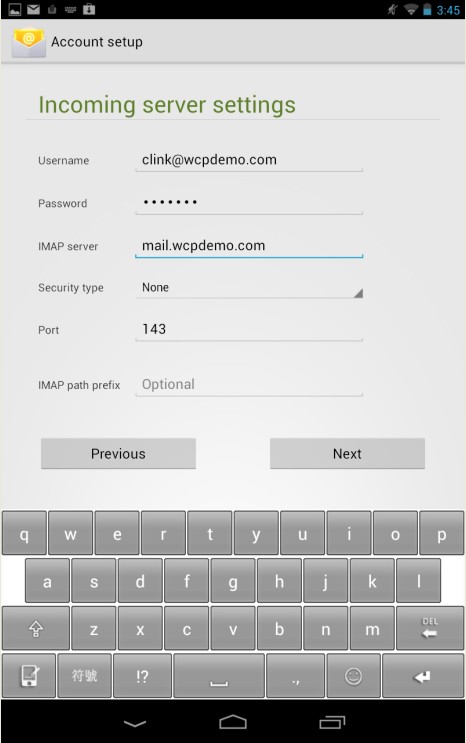
6. Fill out your outgoing server settings.
SMTP server: smtp.YourDomain.com (e.g. smtp.wcpdemo.com)
[If your service does not include SMTP or your telecom service provider has blocked third-party SMTP,
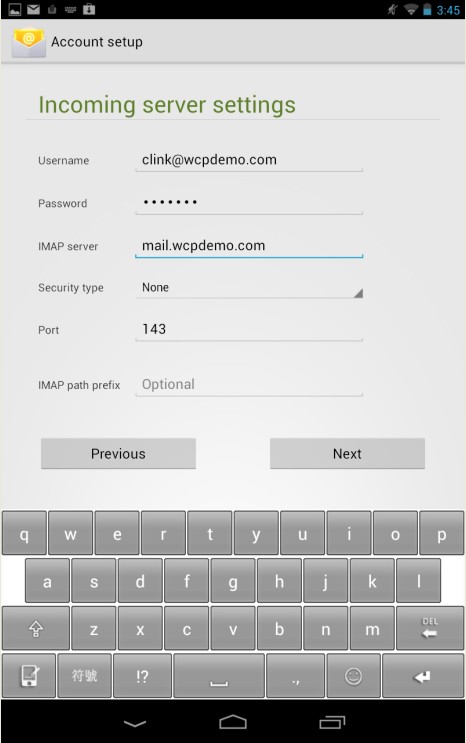
6. Fill out your outgoing server settings.
SMTP server: smtp.YourDomain.com (e.g. smtp.wcpdemo.com)
[If your service does not include SMTP or your telecom service provider has blocked third-party SMTP,
please insert the SMTP setting of your telecom service provider]
Port : 25 [if you have joined our SMTP service or your service plan includes SMTP function,
then you may insert the port number that CommuniLink has provided to you into this field]
Username: your full email address (e.g. [email protected])
Username: your full email address (e.g. [email protected])
Password: your email account password
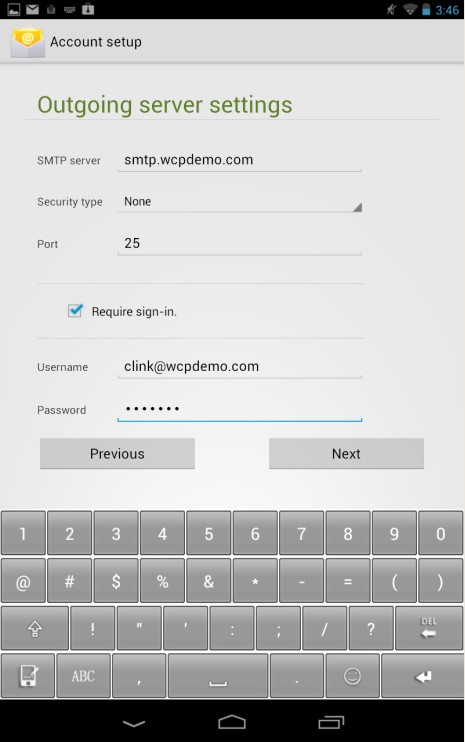
7. Choose your account options, and then click "Next".
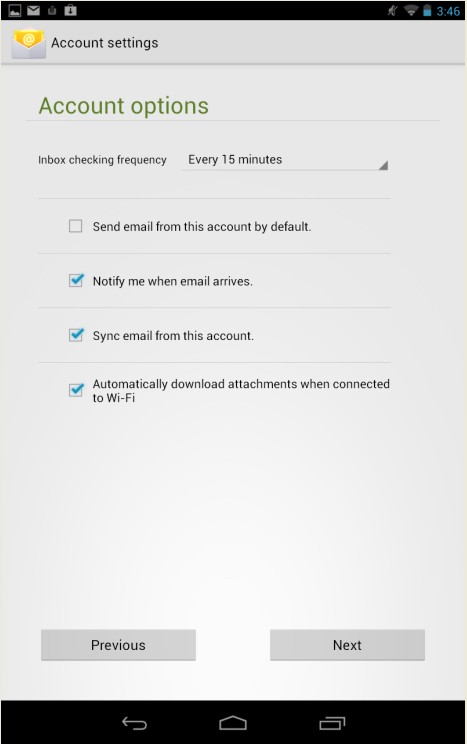
8. Your account is set up. Click "Nex", and then "Finish".