FAQ
- How to set up email account on iPhone?
- How to login webmail?
- How to login to Email Manager?
- What is IMAP?
- If my Email Service Plan do not include SMTP server, how do I send the Email?
- What is SMTP server (port 25)?
- How can I change FTP password? (For Window Platform)
- How do I create my email account?
- Error Code: 0x800CCC0E, 0x800CCC0F, 0x8004210B or 0x80042108
- Why my Outlook Express keeps trying to send a message but the Outbox appears to be empty?
- What is a DNS Record?
- How to Set Up an Email Account in Outlook 2003?
- How to upload my website to server?
- How to get the login information of Email Manager ?
- Error Code: 0x800CCC6A
- What is Web Control Panel (WCP)?
- What is a Top Level Domain (TLD)?
- What is a Mailing List?
How to set up an email account in Window Live Mail?
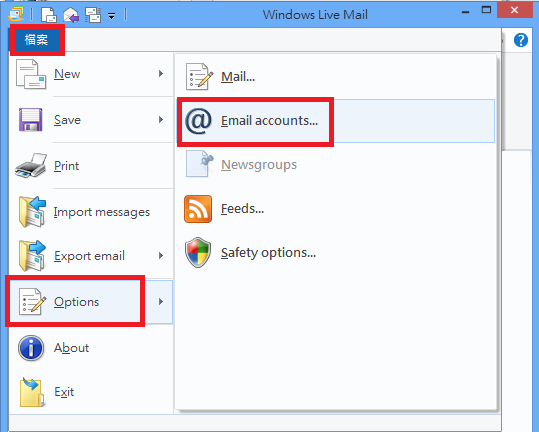 . .
2. Click Add.
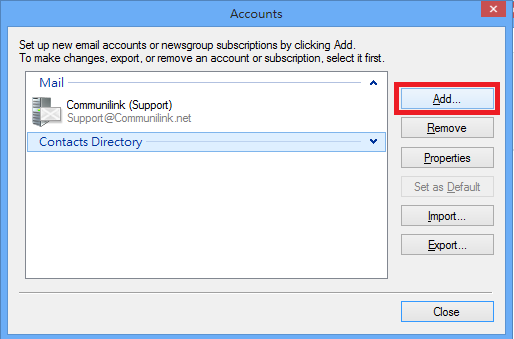 3. Select Email Account and click
Next.
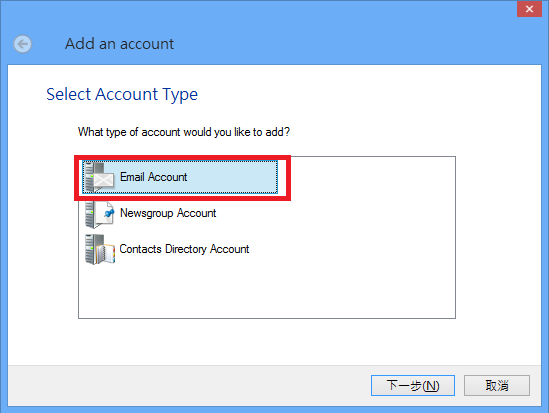 4. Enter your email account details.
Email Address: your email address (e.g. [email protected])
Password: This is the email password set in Email Manager
Tick "Remember password"
Display name for your sent messages: Your name
Tick "Manually configure server settings"
Click Next.
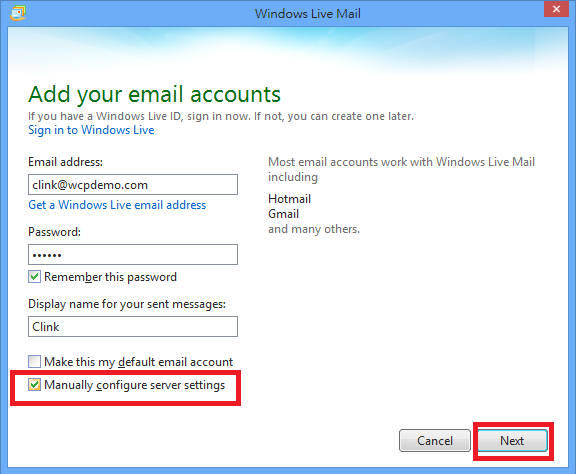 5. Enter Server information details.
Incoming server information
---------------------------------
Server Type: Select POP or IMAP
Server Address: mail.wcpdemo.com as your Incoming Mail Server (replace wcpdemo.com with your domain name)
Logon username: Your email address
Outgoing server information
---------------------------------
Server Address: smtp.wcpdemo.com (replace wcpdemo.com with your domain name) OR your ISP's SMTP as your Outgoing
Mail Server
Tick Requires authenicationAnd click Next. ***Please
contact your ISP for the outgoing mail server setting if you are using theirs
SMTP. 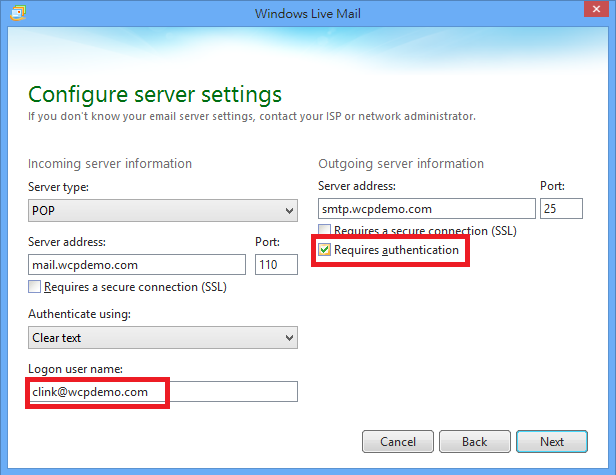 6. Click Finish.
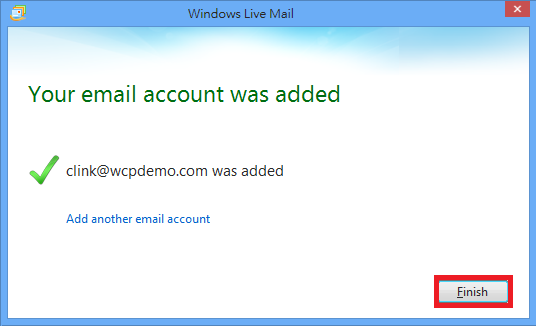 |
Previous Post:How to activate the Global SMTP port on Window Live Mail?
Next Post:Email Problem of China Users
