FAQ
- How to set up email account on iPhone?
- How to login webmail?
- How to login to Email Manager?
- What is IMAP?
- If my Email Service Plan do not include SMTP server, how do I send the Email?
- What is SMTP server (port 25)?
- How can I change FTP password? (For Window Platform)
- How do I create my email account?
- Error Code: 0x800CCC0E, 0x800CCC0F, 0x8004210B or 0x80042108
- Why my Outlook Express keeps trying to send a message but the Outbox appears to be empty?
- What is a DNS Record?
- How to Set Up an Email Account in Outlook 2003?
- How to upload my website to server?
- How to get the login information of Email Manager ?
- Error Code: 0x800CCC6A
- What is Web Control Panel (WCP)?
- What is a Mailing List?
- What is a Top Level Domain (TLD)?
How to set up an email account in Mac Mail?
|
1. Open Mac Mail from your dock
2. Select Preferences in the Mail menu.
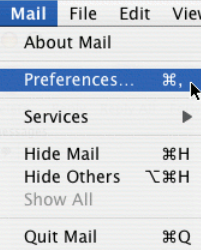 3. Click on the Accounts tab, then Click " + " sign to create a new account.
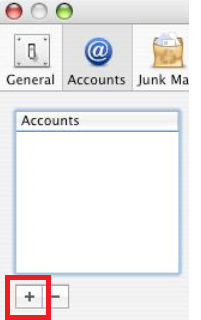 4. Insert your email account details.
a. Enter your Full Name (as you want email recipients to see it)
b. Enter your Email Address (e.g. [email protected])
c. Enter your Password (This is the email password set in Email Manager)
d. Click Continue 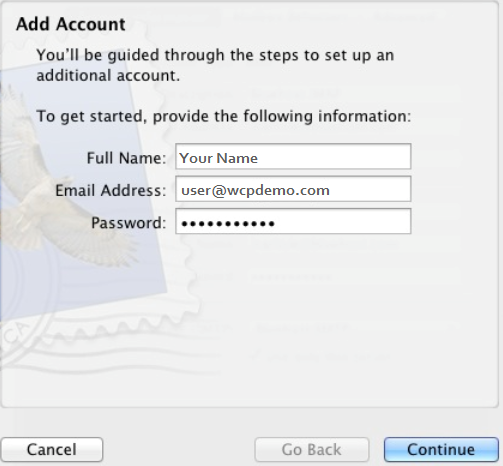 5. In Incoming Mail Server
a. Select POP3 or IMAP in Account Type
b. Enter mail.wcpdemo.com as your Incoming Mail Server (replace wcpdemo.com with your domain name)
c. Enter your FULL email Address as the User Name (e.g. [email protected])
d. Enter your Password (This is the email password set in Email Manager)
e. Click Continue 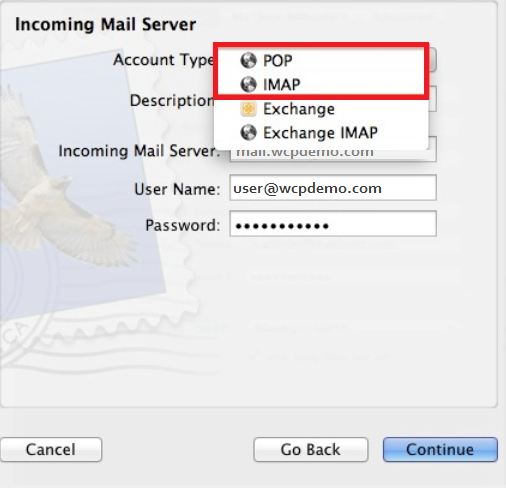 6. In Outgoing Mail Server
a. Enter SMTP Server as Description
b. **Enter smtp.wcpdemo.com as the Outgoing Mail Server (replace wcpdemo.com with your domain name) OR your ISP's SMTP as your Outgoing Mail Server
c. Tick Use Authenication
d. Enter your FULL email Address as the User Name (e.g. [email protected])
e. Enter your Password (This is the email password set in Email Manager)
f. Click Continue **Please contact your ISP for the outgoing mail server setting if you are using theirs SMTP.
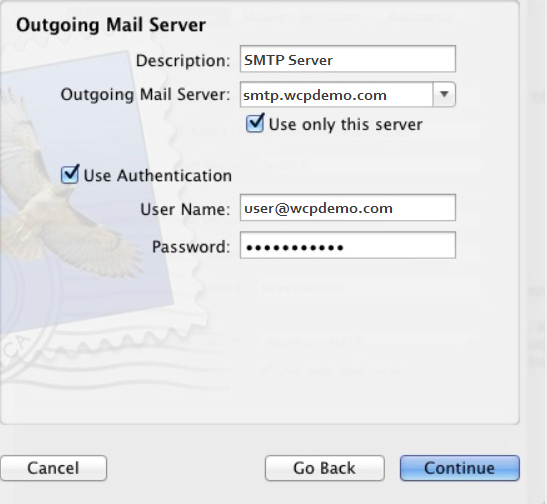 7. Account Summary shows up.
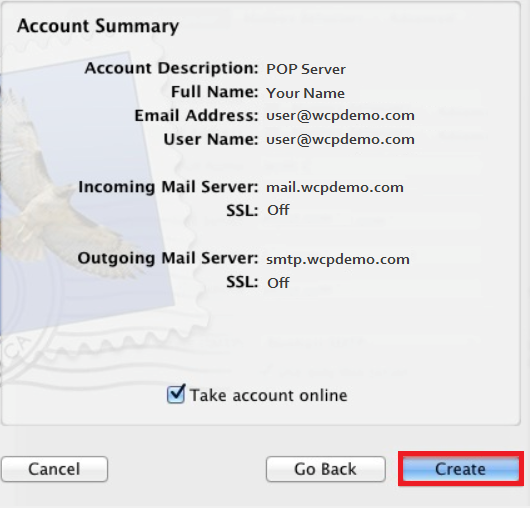 8. Click Create to complete the setup
|
Previous Post:Email Problem of China Users
Next Post:Phishing email
