FAQ
- How to set up email account on iPhone?
- How to login webmail?
- How to login to Email Manager?
- What is IMAP?
- If my Email Service Plan do not include SMTP server, how do I send the Email?
- What is SMTP server (port 25)?
- How can I change FTP password? (For Window Platform)
- How do I create my email account?
- Error Code: 0x800CCC0E, 0x800CCC0F, 0x8004210B or 0x80042108
- Why my Outlook Express keeps trying to send a message but the Outbox appears to be empty?
- What is a DNS Record?
- How to Set Up an Email Account in Outlook 2003?
- How to upload my website to server?
- How to get the login information of Email Manager ?
- Error Code: 0x800CCC6A
- What is Web Control Panel (WCP)?
- What is a Top Level Domain (TLD)?
- What is a Mailing List?
How to Set up an E-Mail Account on Your iPhone or iPad iOS 11 & 12
|
1. Open Settings on your iPhone and tap Passwords & Accounts 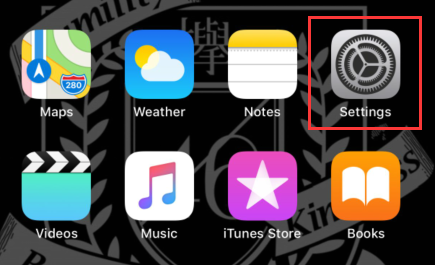 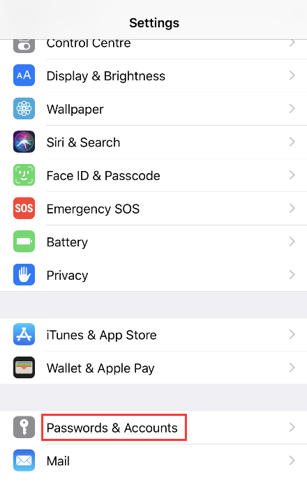 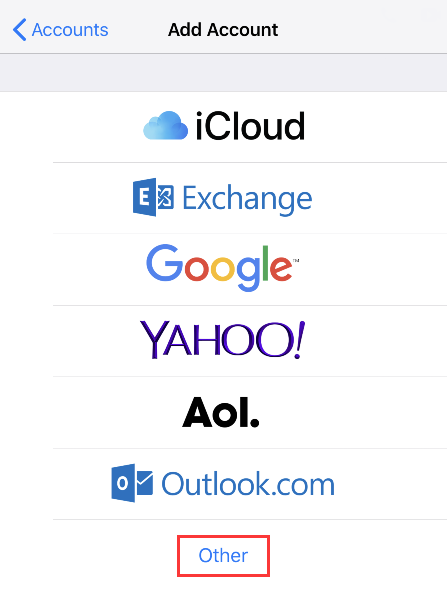 2. Enter your name, email address, password, and a description for your account. Tap next.
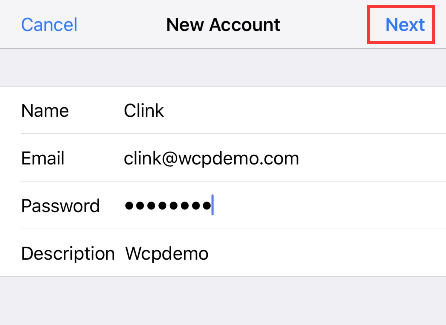 3. Choose IMAP or POP for your new account. Enter the information for Incoming Mail Server and Outgoing Mail Server. Then tap Next. Tap Yes, you want to try setting up the account without SSL, and then tap Save.
Incoming mail server:
Host Name: mail.XXXXXX (XXXXXX is your domain name)
Username: full email address
Password: your account password
Outgoing mail server:
Host Name: smtp.XXXXXX (XXXXXX is your domain name)用戶Username: full email address
Password: your account password
IMAP:
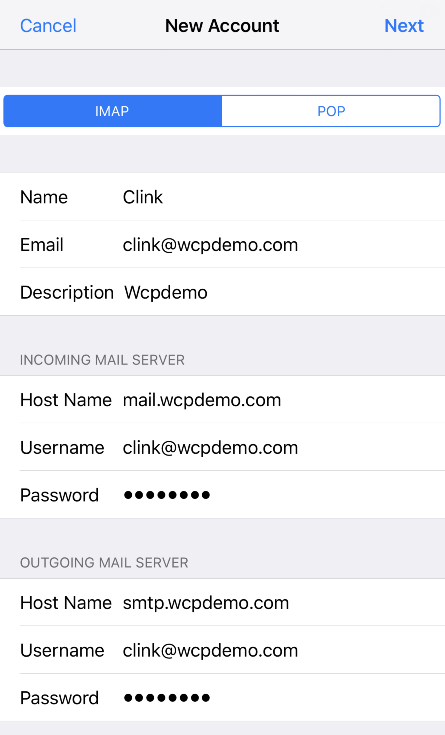 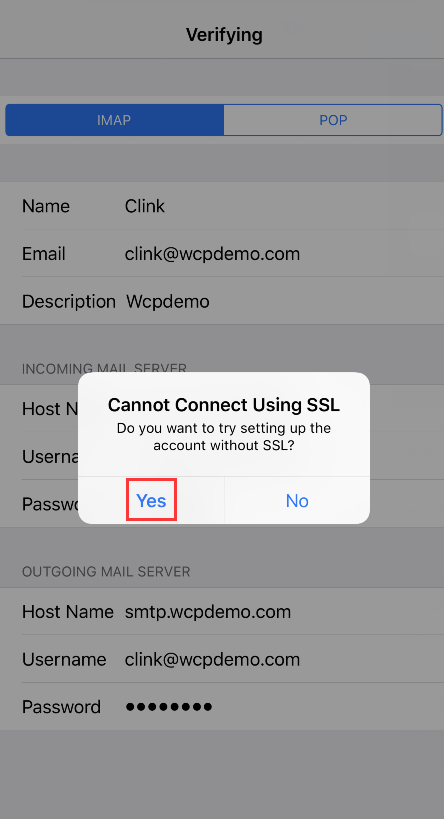 POP3:
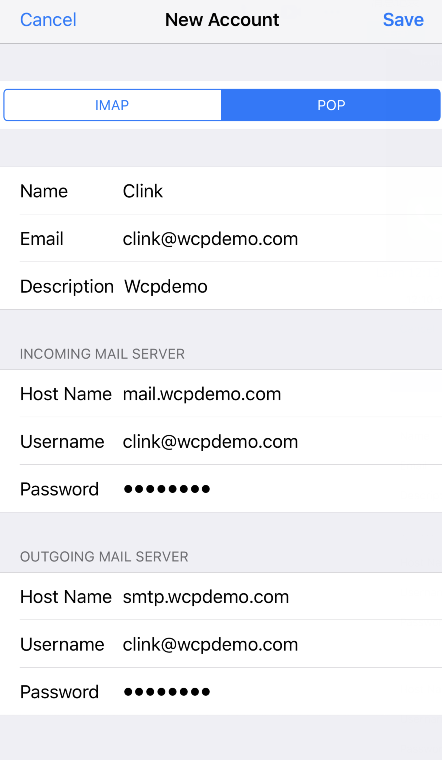 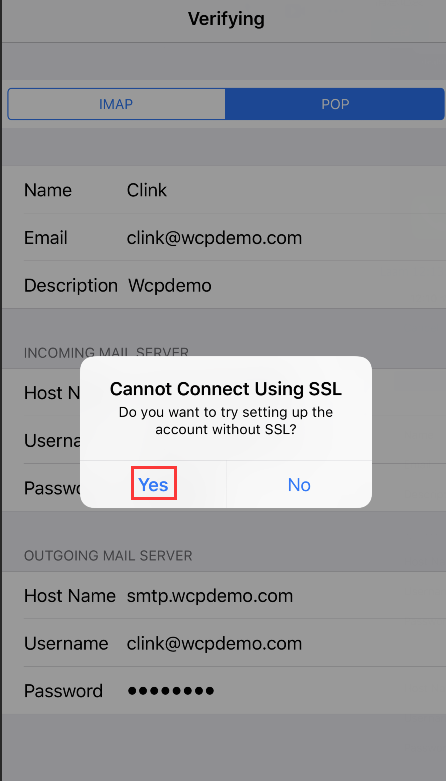 |
Previous Post:"Cannot Verify Server Identity" message from iPhone
Next Post:Redirect http to https
