- How to set up email account on iPhone?
- How to login webmail?
- How to login to Email Manager?
- What is IMAP?
- If my Email Service Plan do not include SMTP server, how do I send the Email?
- What is SMTP server (port 25)?
- How can I change FTP password? (For Window Platform)
- How do I create my email account?
- Error Code: 0x800CCC0E, 0x800CCC0F, 0x8004210B or 0x80042108
- Why my Outlook Express keeps trying to send a message but the Outbox appears to be empty?
- What is a DNS Record?
- How to Set Up an Email Account in Outlook 2003?
- How to upload my website to server?
- How to get the login information of Email Manager ?
- Error Code: 0x800CCC6A
- What is Web Control Panel (WCP)?
- What is a Top Level Domain (TLD)?
- What is a Mailing List?
|
Two methods:
1. Send email to [email protected] to request the preview link of your website subject as "Request of Preview Link of my website: yourdomain.com"
Note: Preview Link is not available for Onlineshop / EasyEshop client.
2. Change your Network Card DNS to Communilink instead of your ISP assigned one.
Make your Network Card DNS assigned to 203.124.9.11 and 203.124.9.12 temporary and set back to your ISP DNS after you upload your website or DNS updated.
· Click Start
· Click Control Panel
· Double-click Network
· Double-click Local Area Connection
· In General window, click Properties button
· Select Internet Protocol (TCP/IP) (Windows XP) or Internet Protocol Version 4 (TCP/IPv4) (Windows
· Then click Properties button
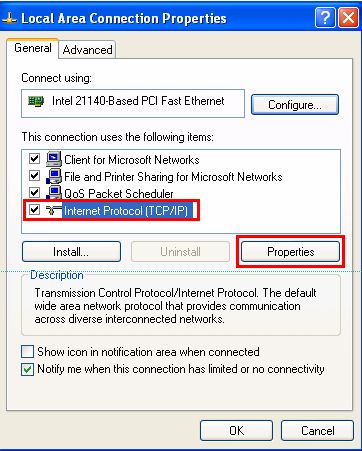
· Jot down your current DNS setting for later recovery
· Enable the last Option: Apply Below DNS server setting
· Type the IP: 203.124.9.113 and 203.124.10.161
Or another set IP: 203.124.9.11 and 203.124.9.12
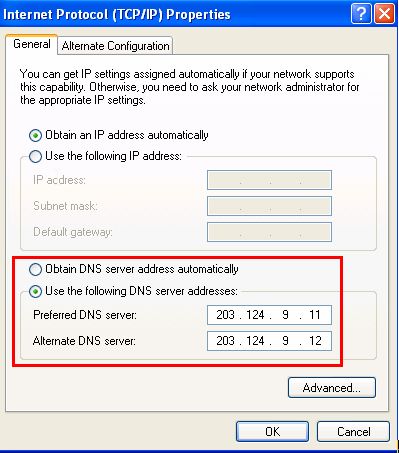
· Click OK button for both TCP/IP window and Local Area Connection window
· Restart your computer and try to access your website by www.yourdomain.com, it will show what you upload in your communilink FTP
· Then you may also access the WCP by http://wcp.yourdomain.com
|
